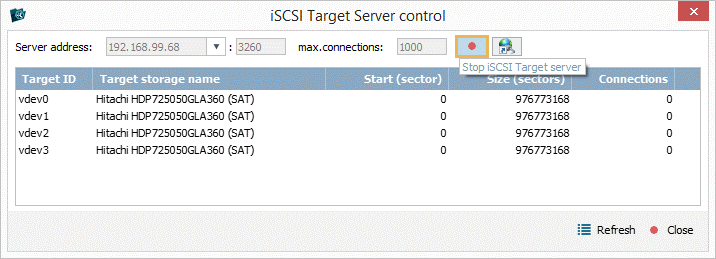iSCSI Target Server *Only Network RAID
Overview
iSCSI Target Server is an embedded component of UFS Explorer that enables read-only iSCSI access to any storages of a local or remote computer. Opened on several machines within the same LAN, the software can act as both the server and the initiator, establishing their interaction and availability of the storage devices located on the side of the "host" to the "client".
The service is accessible via the "iSCSI Target Server" option from the "Tools" item of the main menu.
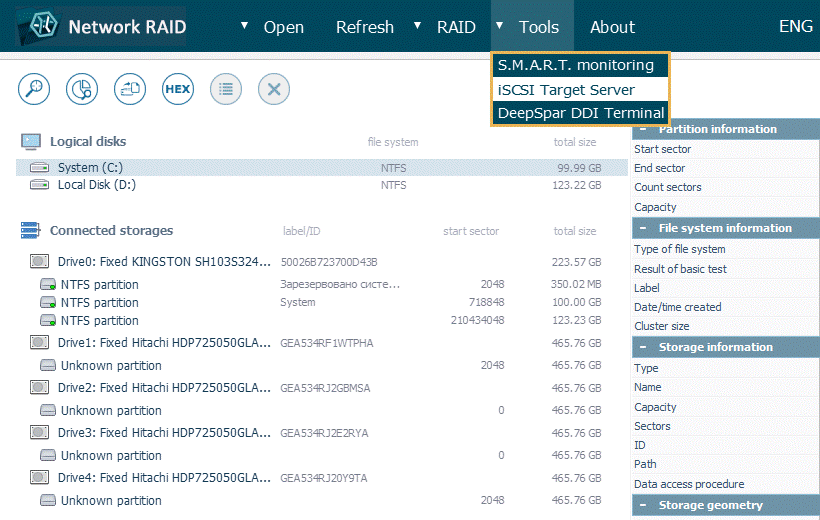
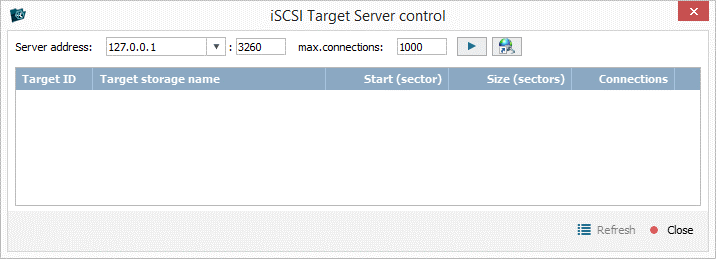
The component is also launched automatically when a storage or partition opened in the storages navigation pane is set up as an iSCSI Target using the respective option in the storage context menu.
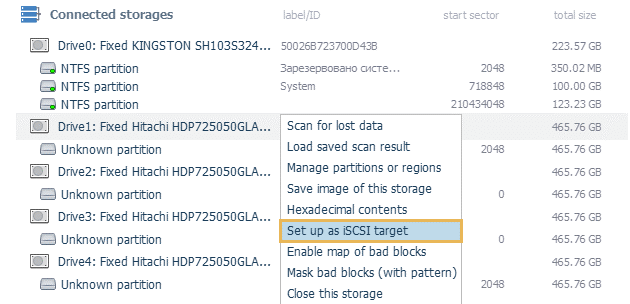
In the opened window, you can see the main content area (1) positioned at the center. The main toolbar of iSCSI Target Server (2) is located at the top, whereas the lower part contains the buttons area (3).
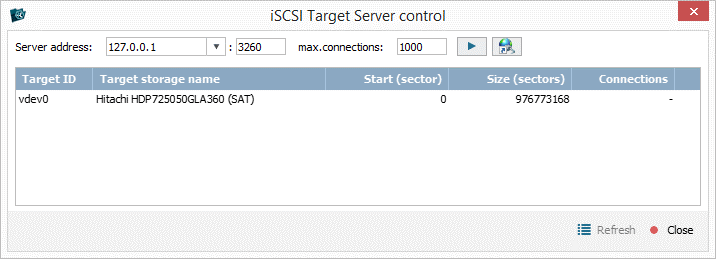
-
Main content area
The main content area of iSCSI Target Server is presented as a list of available iSCSI Targets with their IDs, names of the respective storages, start sector and total size properties. The last column indicates the number of initiators (clients) that are currently connected to the given iSCSI Target.
A context menu of an item in the list can be invoked with the right click of a mouse and includes the following options:
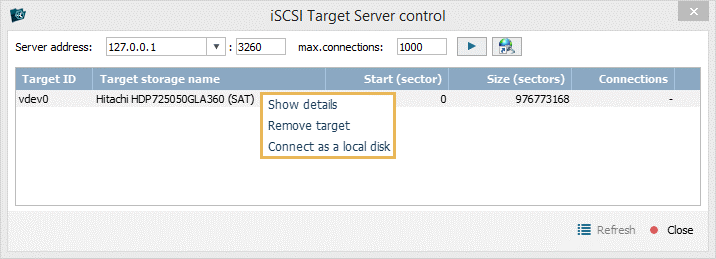
Show details – the foregoing information about the given iSCSI Target opened in a separate window, along with the IQNs (iSCSI qualified names) of initiators connected to it;
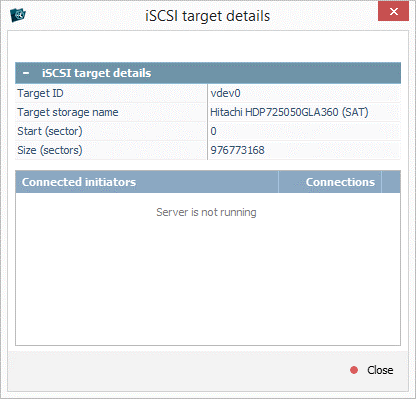
Remove target – deletion of the selected iSCSI Target from the list;
Connect as local disk – mounting the chosen iSCSI Target directly in the Windows operating system, without opening the Windows iSCSI Initiator dialog.
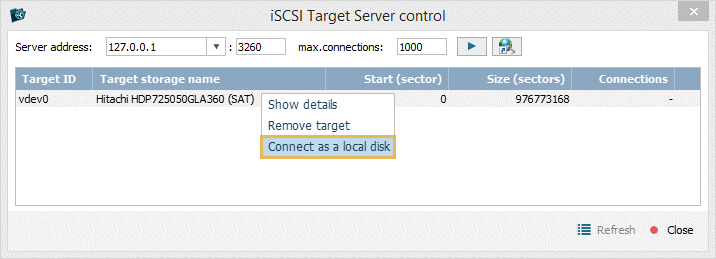
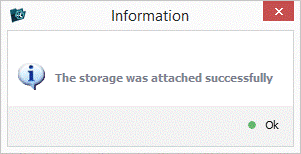
Detach the local disk – unmounting the connected iSCSI Target in the Windows operating system.
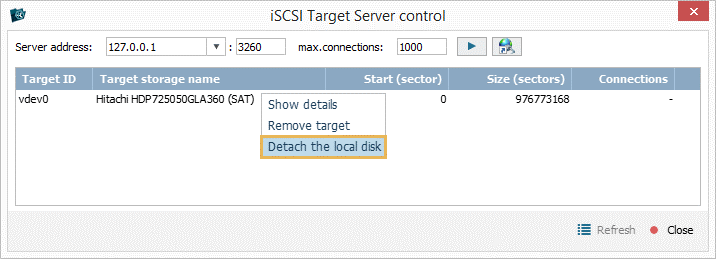
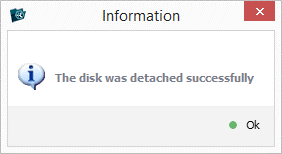
-
Main toolbar
The main toolbar of iSCSI Target Server provides access to the controls for the start-up of the server that will be used for sharing the iSCSI Targets to initiators:
Server address
This option allows choosing the IP address for the Target Server, if there are several network cards in a single computer, or using the localhost address (127.0.0.1) to run the service only on the current machine. It is also possible to change the standard iSCSI port (3260).
Max. connections
This parameter defines the maximum number of times an imitator will be able to connect to the given Target Server.
Start/Stop iSCSI Target Server
This button serves for starting the Target Server, or shuts it down, if it has already been started.
Open local iSCSI initiator properties
This button can be used to launch an iSCSI component embedded into the operating system and use it for connection instead of the inbuilt component of UFS Explorer — Microsoft iSCSI Initiator (Windows). If you work under Linux or macOS, you need to start the open-iscsi (Linux) or globalSAN (macOS) initiators manually.
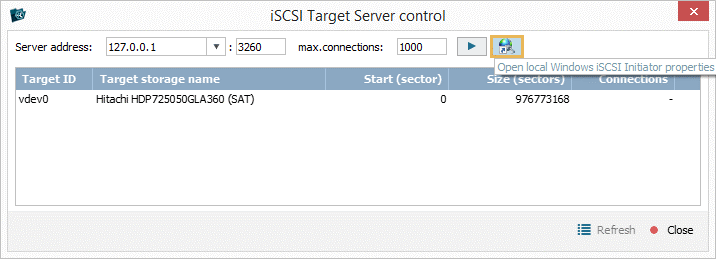
-
Buttons area
Refresh
This button allows updating the list of available iSCSI Targets.
Close
This button closes the iSCSI Target Server dialog.
Setting up storages as iSCSI Targets
To be able to access drives via an iSCSI client from another remote computer, you need to configure these storages as iSCSI Targets by taking the following steps:
-
Install UFS Explorer Network RAID onto the computer that hosts the required drives. Ensure that the version of the program matches the OS of this machine.
-
Run the software, select the first of the necessary drives in the storages navigation pane and choose the "Set up as iSCSI target" option in its context menu.
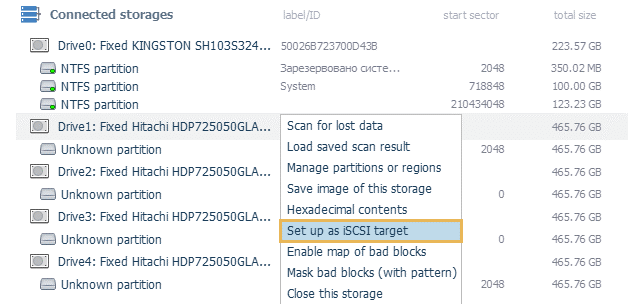
-
The drive will appear in the list of available iSCSI Targets.
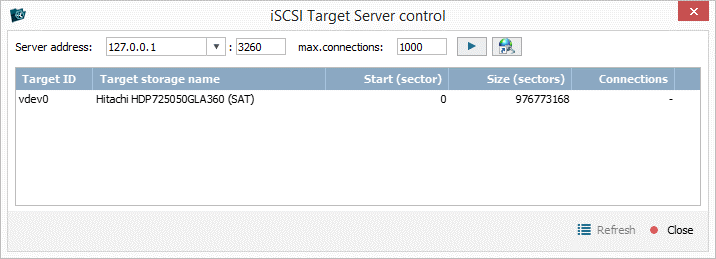
-
Repeat the operation for each of the required drives.
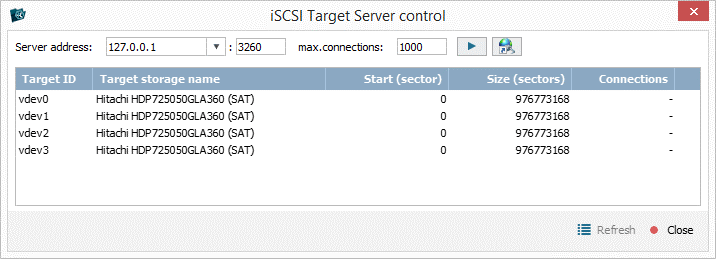
-
Open the iSCSI Target Server component, if it was closed, using the "iSCSI Target Server" subitem of the "Tools" item in the main menu.
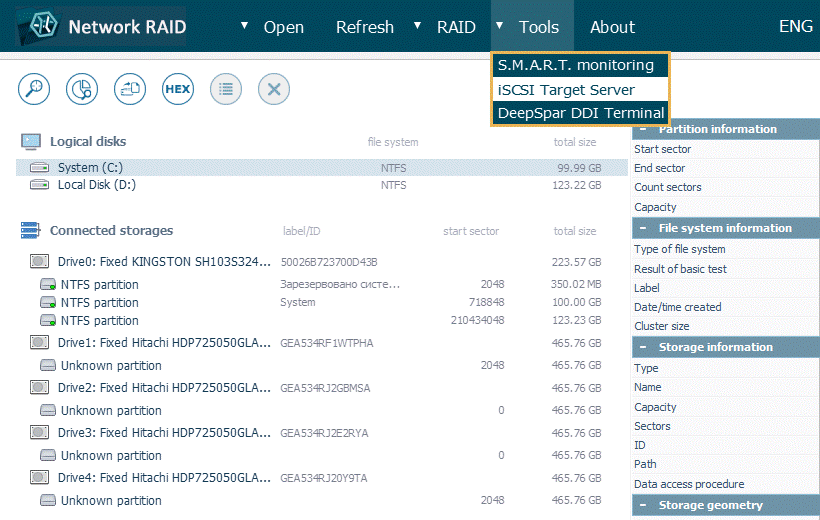
-
Select the suitable IP address of the server from the drop-down list, and, if needed, change the default iSCSI port.

-
Hit the "Start iSCSI Target Server" to run the server and enable the accessibility of the iSCSI Targets to initiators (clients).
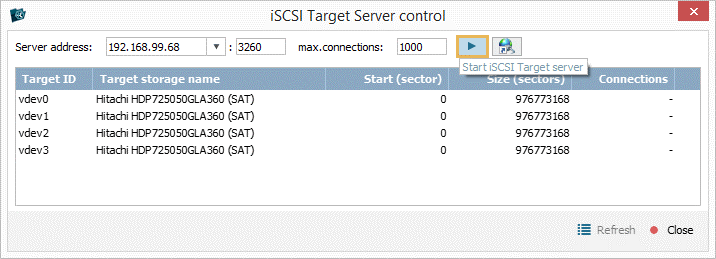
Access to the configured iSCSI Targets via the built-in iSCSI client
After configuring storage devices as iSCSI Targets as described in the Setting up storages as iSCSI Targets section, perform the following procedure to open them on another computer. The same approach can also be employed to connect to external iSCSI Targets running on servers, NAS units and other devices.
-
Install and run UFS Explorer Network RAID on the "client" computer.
-
Use the "iSCSI Target" option from the "Open" element in the main menu to launch the iSCSI client component.
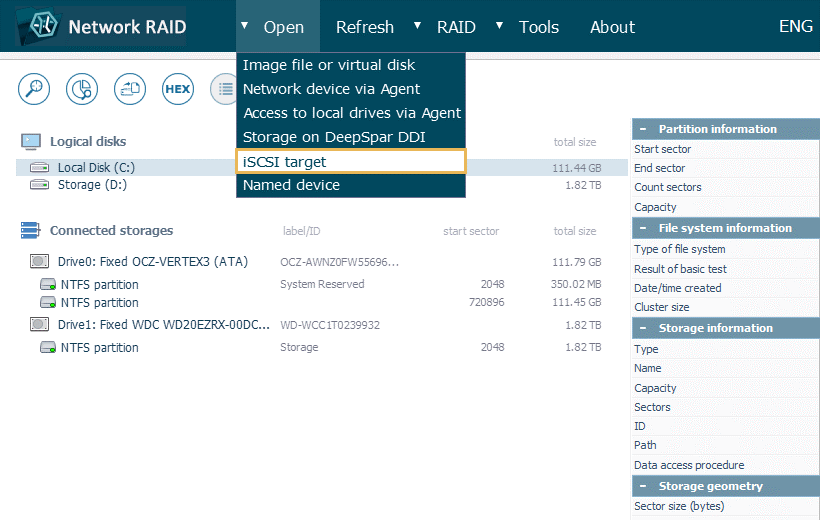
-
In the opened dialog, choose the necessary Target Server (your host) from the list or enter its IP address in the "Target address field".
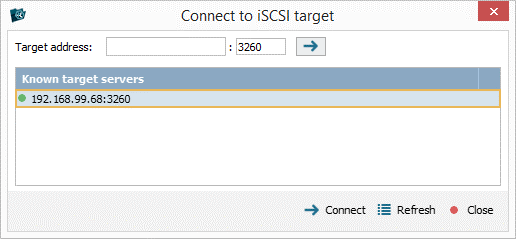
-
Hit the "Connect" button to initiate the access operation.
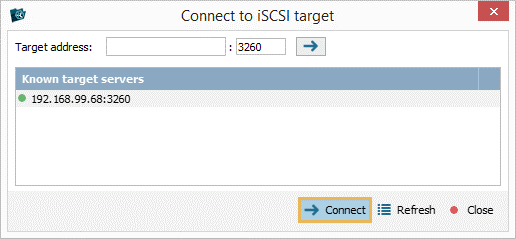
-
Select the iSCSI Target you want to open and click "Connect" again.
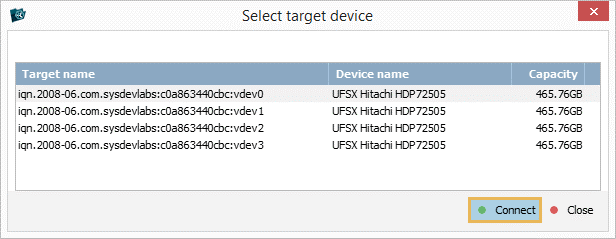
-
The storage will show up in the storages navigation pane and can be handled in the program, like any local digital media.
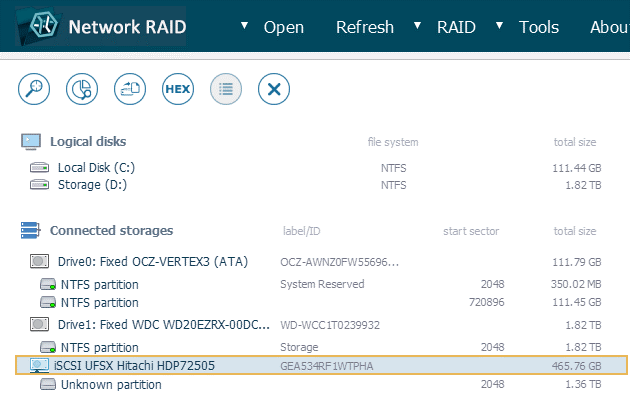
-
If you need to mount multiple targets, repeat the above-mentioned steps for each.
-
After all operations with the storages are completed, you may switch to the "host" computer and turn off the Target Server using the "Stop iSCSI Target Server" button in the iSCSI Target Server window.