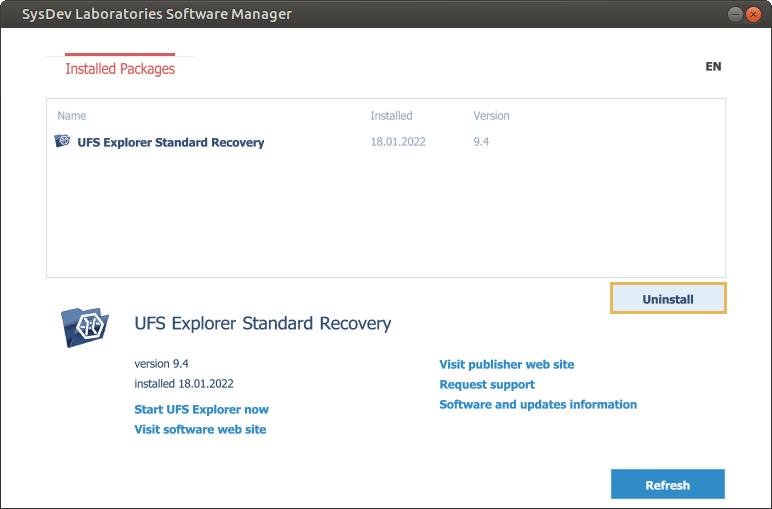Uninstallation
Uninstallation under Windows
If you are willing to remove the software from Windows, you may employ the standard "Uninstall" feature of this operating system.
For this, open the Control Panel element, for instance, using the search box on the taskbar.
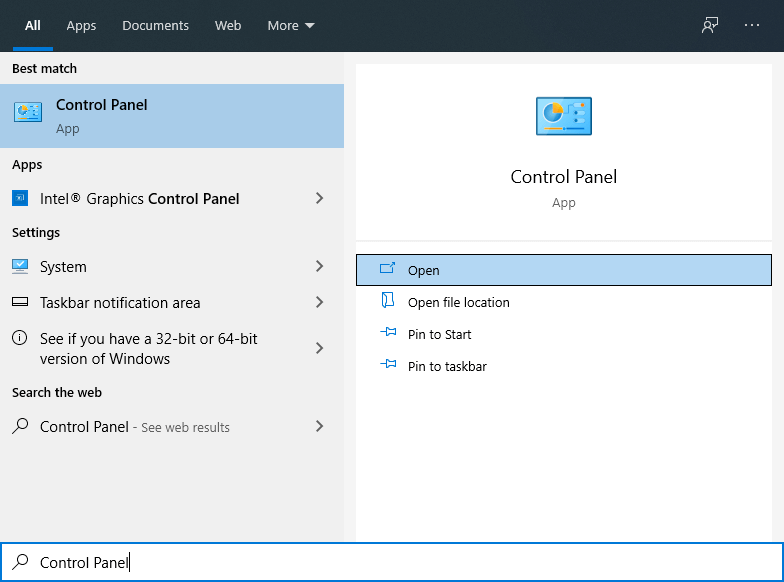
Navigate to "Programs" and choose the "Uninstall a program" subcategory.
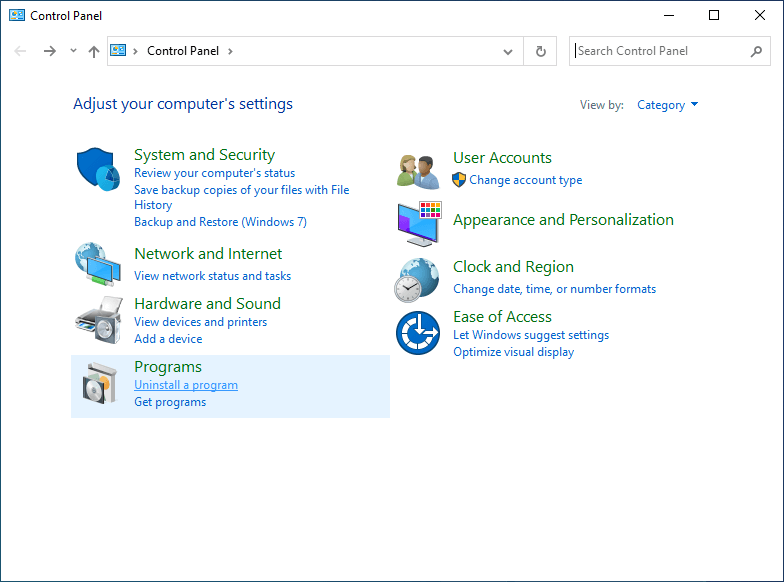
Alternatively, you may open File Explorer and enter "Control Panel\Programs\Programs and Features" in the address bar.
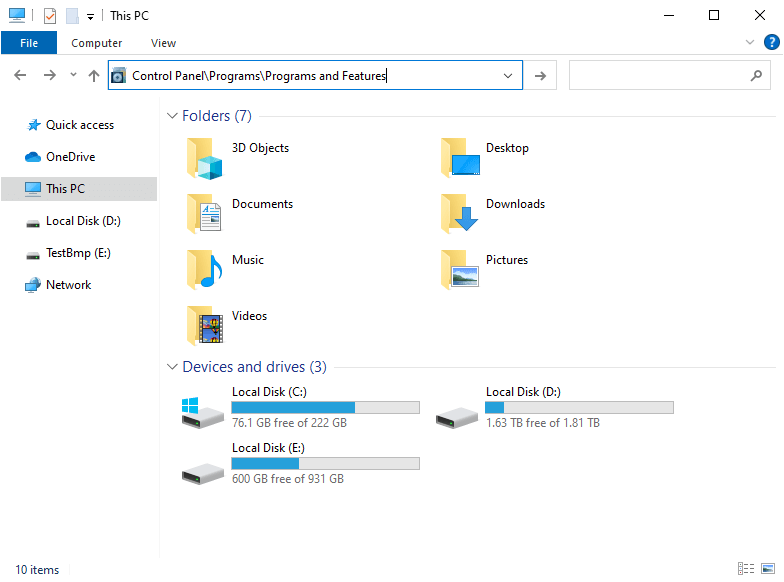
Find the name of the UFS Explorer product you want to remove (UFS Explorer Standard Recovery, UFS Explorer RAID Recovery or UFS Explorer Network RAID) in the list, select it and hit the "Uninstall" button.
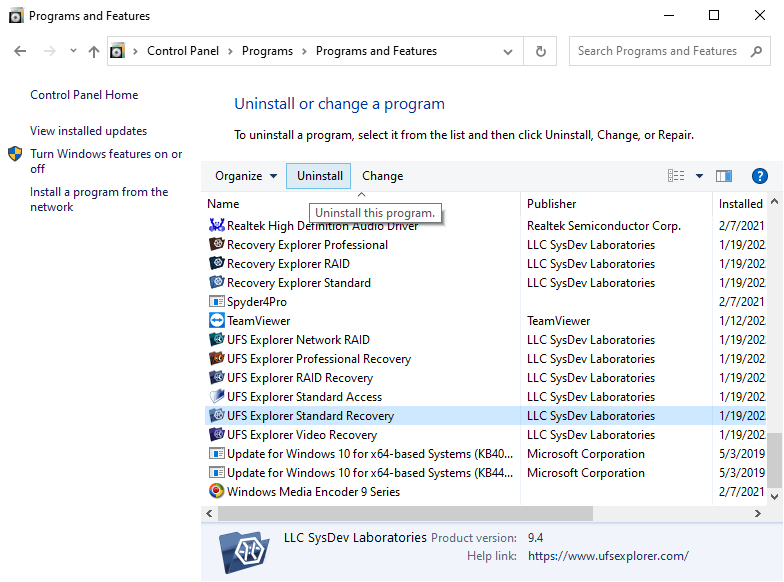
Follow the on-screen instructions to finish the procedure.
An alternative way to uninstall the software under Windows is to use the Software Packages management utility installed by default together with the UFS Explorer products.
To open it, launch the "Start" menu, go to "All programs" and select the name of the software group (the default name is "SysDev Laboratories"). Run the Software Packages management utility using its shortcut.
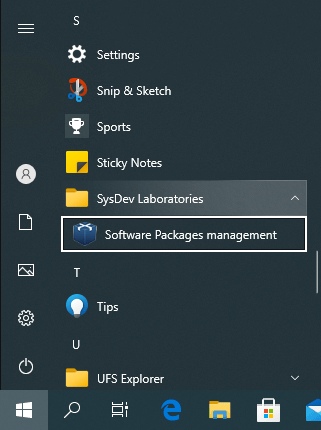
Choose the application from the list and press the "Uninstall" button.
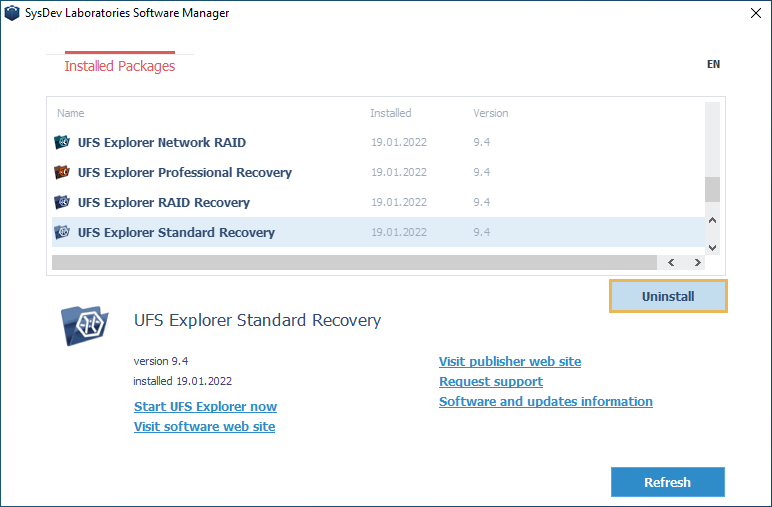
Uninstallation under macOS
If you work under macOS, you can delete the program with the help of SDL Software Manager. This utility is installed by default together with the UFS Explorer products. To launch it open Finder, go to the "Applications" folder (the "⇧Shift + ⌘ Cmd + A" hotkeys) and look for SDL Software Manager.
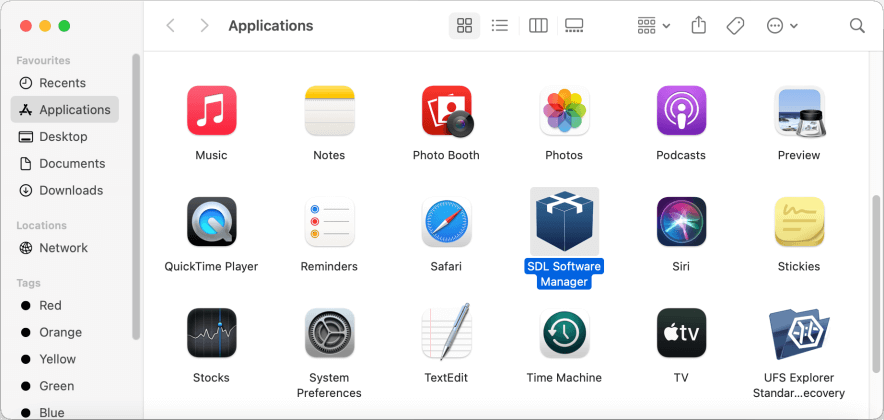
Run the utility, find the application for removal among the installed packages (UFS Explorer Standard Recovery, UFS Explorer RAID Recovery or UFS Explorer Network RAID) and click "Uninstall".
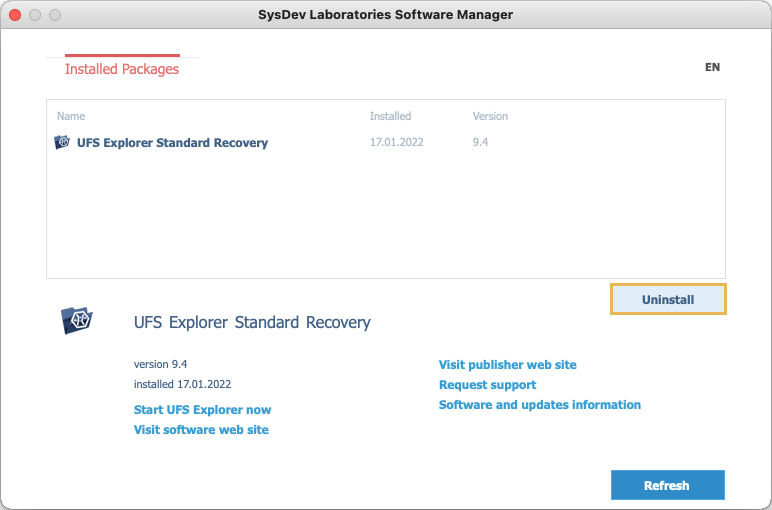
It is also possible to remove the software using Finder. Find the UFS Explorer product it in the "Applications" folder and drag it to the Trash or select the "Move to trash" option.
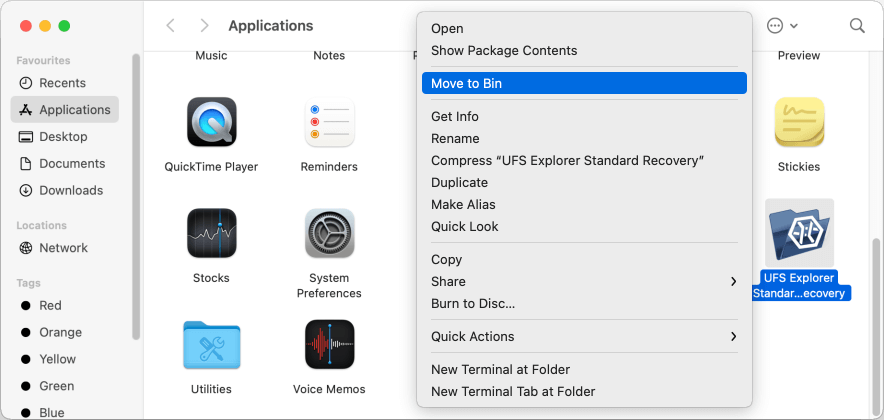
Uninstallation under Linux
The users of Linux can uninstall the software with the help the SDL Software Manager. To launch the utility as an administrator, open the Terminal and type "sudo /usr/bin/sdlsoftmgr" or "su root -c /usr/bin/sdlsoftmgr").
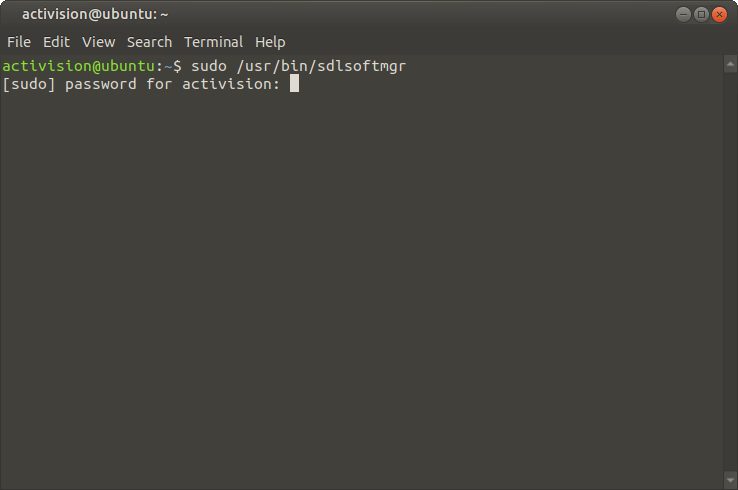
After that, uninstall the needed application using the "Uninstall" button.