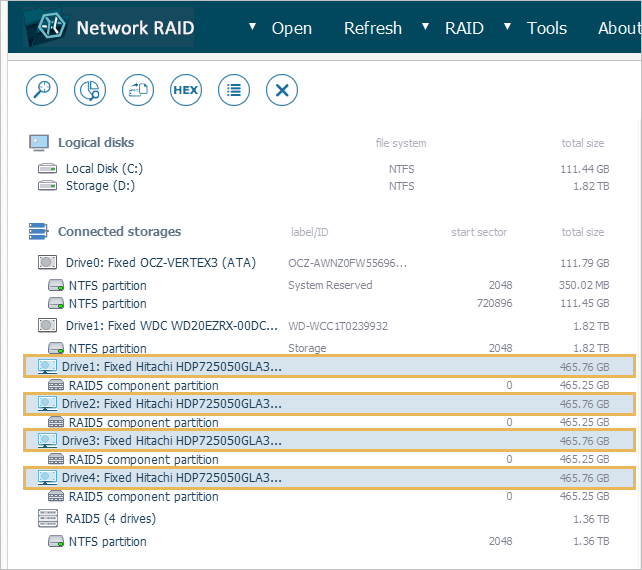Network Agent *Only Network RAID
Overview
Network Agent is an-built component of UFS Explorer that enables the user to perform data recovery operations over the Local Area Network. With its help, it is possible to process storage devices attached to other computers accessible over the same LAN.
Such a procedure can be carried out when UFS Explorer Network RAID is installed and opened simultaneously on the local and remote computers. The machines do not need to run under the same operating system. However, the respective OS version of the software has to be installed and properly registered for each PC.
Network Agent is first launched on the remote computers in order to make their storages available over the network. After that, the component can be run on the local computer for further access to these storages and their opening in the program’s interface.
In view of this, Network Agent is presented in the software interface as two separate elements. The one intended for the remote computers is invoked via "Access to local drives via Agent" subitem of the "Open" item in the main menu.
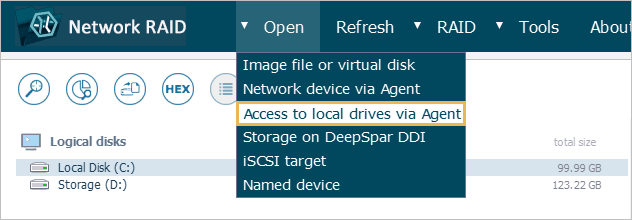
The opened window consists of the "Start" button position at the center, the connection indicator at the top of it and the "Advanced mode" switch in the left-hand corner.
Start
This button can be used to activate the process of "sharing over LAN" for the storage devices connected to the computer. After you press this button, it will be replaced by the "Stop" button, and the connection indicator will switch to the active status.
Connection indicator
This indicator provides the information about the "sharing" status of the local drives of the current computer. The green icon corresponds to the active status, whereas a red one means that sharing was terminated.
Advanced mode
This button allows switching to the advanced mode of connection, with the possibility to configure the address and IP port for incoming connections.
The Network Agent’s element for the local computer is launched via the "Network device via Agent" subitem of the "Open" item in the main menu.
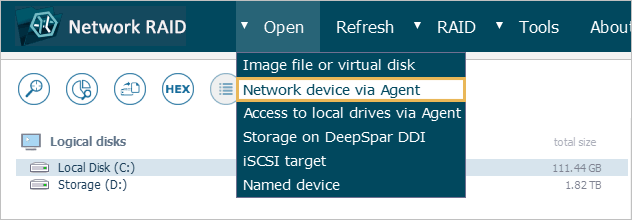
In the opened dialog, you can see the main content area at the center, the "Connection steps" pane positioned to the left and the buttons area located at the bottom of the window.
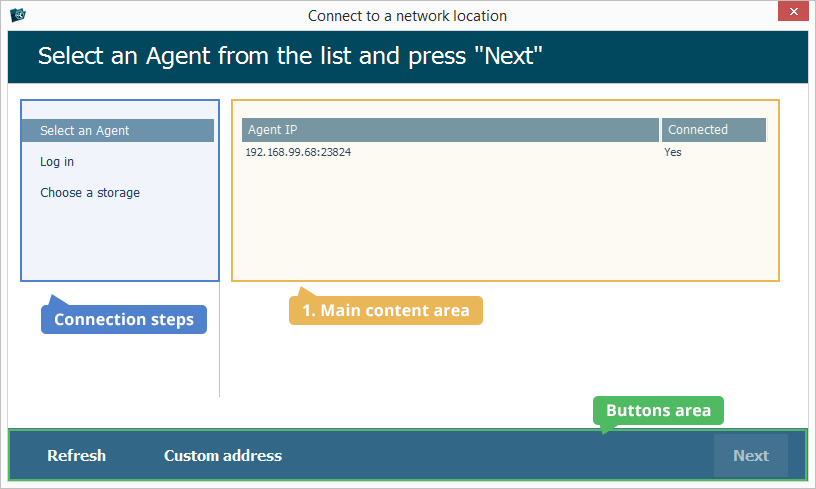
Main content area
The main content area is presented as a list of "active" remote computers (Agents) detected within the LAN with their IPs and connection statuses.
Connection steps
This pane indicates the current step of connection to a remote computer.
Buttons area
The buttons area contains the elements for performing the connection procedure:
The "Refresh" button allows updating the list of remote computers (Agents) available in the main content area.
The "Custom address" button makes it possible to specify the IP address and IP port for connection.
The "Next" button can be used to get to the next step of the connection procedure.
Access to local drives via Agent
The "Access to local drives via Agent" subitem of the "Open" element in the main menu of UFS Explorer Network RAID makes it possible to launch Network Agent on a remote PC and enable the accessibility of this computer and its drives over LAN.
In order to provide network access to the storage devices of a remote PC, you should take the following steps:
-
Terminate all current operations with the storage devices to be accessed and disable firewall/antivirus on the remote computer. Install UFS Explorer Network RAID onto it. See to it that the version of the software corresponds to the OS under which the remote machine is running.
-
Launch the program and select the "Access to local drives via Agent" subitem of the "Open" item in the main menu.
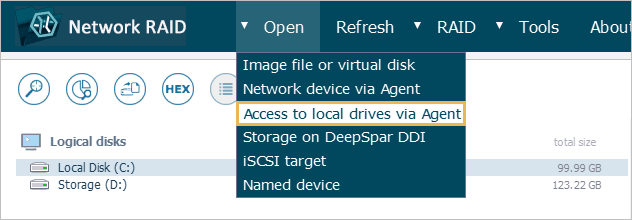
-
Hit the "Start" button.
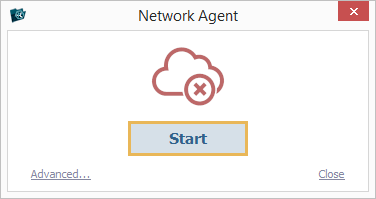
-
If there are several remote computers, repeat the procedure for each of them.
Access to local drives of a remote computer
The "Network device via Agent" subitem of the "Open" element in the main menu of UFS Explorer Network RAID allows opening storage devices attached to the remote PC in UFS Explorer Network RAID launched on the local computer.
After enabling network access to the storage devices of a remote PC as described in the Access to local drives via Agent section, perform the following procedure to open them on the local computer:
-
Install and run UFS Explorer Network RAID on the local computer.
-
Select the "Network device via Agent" option in the "Open" element of the main menu.
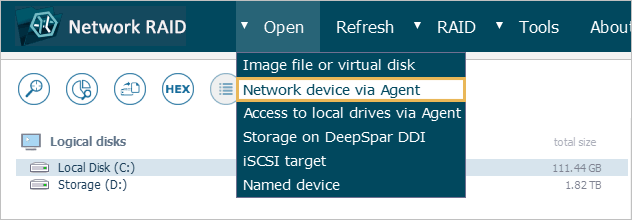
-
In Network Agent, choose the necessary remote PC by its name/IP address and hit "Next".
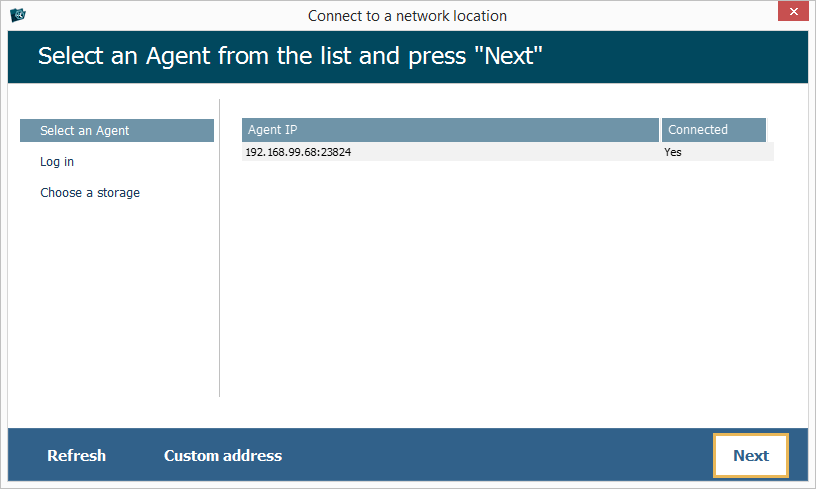
-
Select the storage device you want to open and press the "Finish" button.
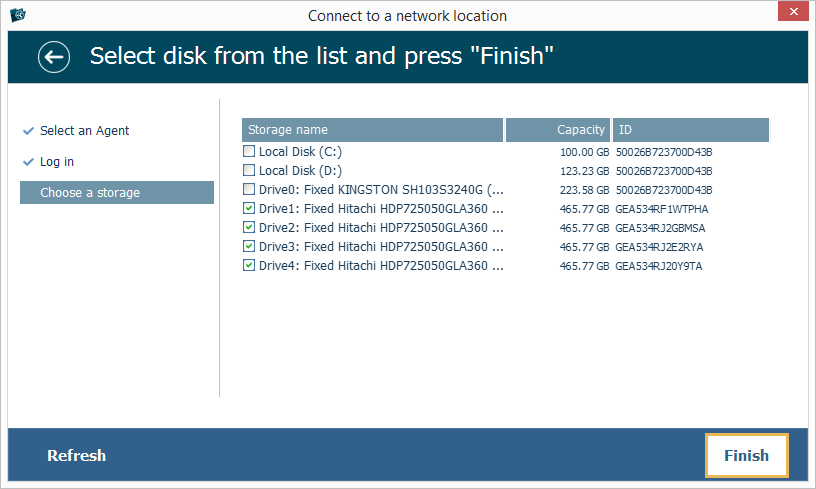
-
Repeat steps 2-4 for each remote PC (in case there is more than one).
-
The selected storage devices will appear in the storages navigation pane and can be processed like any locally attached digital media.