Software settings
Overview
Right after the program's start, UFS Explorer is ready for use, with the most optimal settings enabled by default. However, you can modify these parameters at your discretion for more efficient utilization of the software. The Settings pane is opened with the "Settings" option in the upper right corner of the interface.
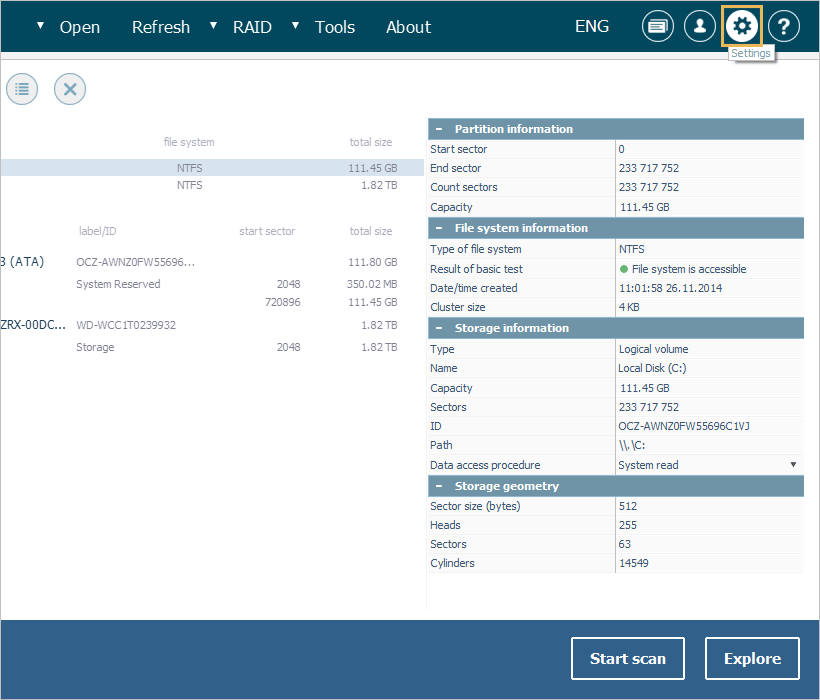
This pane is composed of multiple sections: the "Software settings" section (1) includes general settings for the program, the "Explorer (file browser) dialog" section (2) allows adjusting work with the Explorer component, the "Files recovery (Copying)" section (3) contains certain parameters applied during the process of saving files and the "Hexadecimal viewer" section (4) offers several settings for Hexadecimal viewer. The "RAID defaults" section (5) is available in the editions of UFS Explorer with the support of RAID and comprises some parameters related to reading and reconstruction of RAID sets.
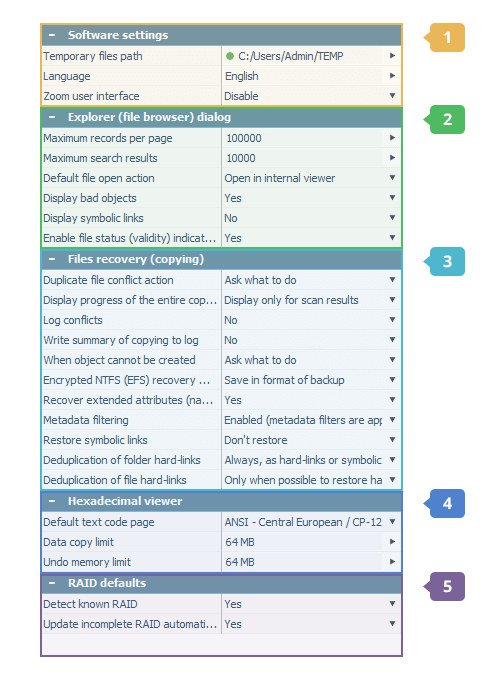
Each value can be changed by pressing the "Change value" button next to it. All the defined settings will be stored as a special *.ufsx file in the corresponding user profile folder. The software does not implicitly save any data to the operating system registry or configuration files (except uninstallation information, if applicable).
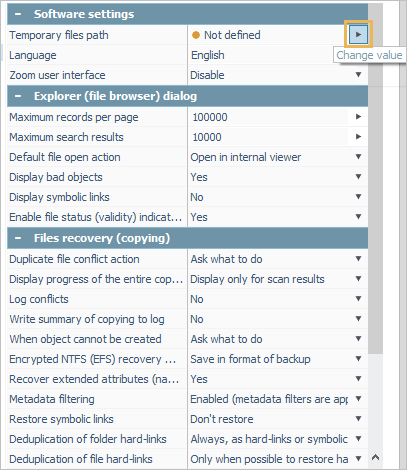
Software settings
Temporary files path
This setting defines the target folder for saving all temporary files, for instance, when the "Default file open action" in Explorer is configured as "Copy to Temp and launch". The change will be applied immediately.
Language
This parameter allows choosing the language used in the program's user interface. For the change to take effect, the software has to be restarted.
Zoom user interface
This setting allows increasing the scale of the user interface for its adaptation to high-resolution screens. To apply the change, you will need to restart the software.
Explorer (file browser) dialog
Maximum records per page
The option makes it possible to establish the maximum number of objects (folders, files) presented on a single "page" of Explorer. You can define any value within the range from 1000 to 10 000 000. A lower value allows saving memory and increasing the speed, while a higher one – manipulating more objects. The change will be applied to the subsequent operations in Explorer.
Maximum search results
This setting allows defining the maximum number of objects presented in a search result returned by a single search operation performed using the "Quick search" or "Search for files and folders" tool. The value can be specified within the range from 50 to 50 000. The change will be applied to the subsequent search operations in Explorer.
Default file open action
The parameter makes it possible to set up the default action for previewing files in Explorer (using a double click, the "Enter" key, the "Open" option in the file's context menu or the "View" button below the thumbnail preview). The file can be opened in the program's internal viewer or copied to the folder for temporary files ("Temporary files path" in the Software settings) and opened with the default associated application installed in the operating system.
Display bad objects
This option enables you to decide whether damaged objects (folders, files) will be presented in Explorer, for example, for the visual check of consistency of the opened file system.
Display symbolic links
This setting defines whether symbolic links (when supported) are displayed in Explorer for navigation purposes. If not, only real objects will be visible.
Enable file status (validity) indication by default
This option allows enabling/disabling the display of a status for files constituting scan results in Explorer. Such a status makes it possible to determine whether the file start corresponds to the data of a known and valid type or whether it was images, depending on the configurations.
Files recovery (Copying)
Duplicate file conflict action
This parameter defines the default action taken in case of presence of duplicate files in the process of copying.
Display progress of the entire copying job
This option allows enabling/disabling the indication of the progress for the process of copying files. When enabled, this function may slow down copying from non-scanned file systems.
Log conflicts
This setting defines whether the conflicts of duplicate files are logged by the software.
Write summary of copying to log
This parameter defines whether such details as the files count, their size and number of errors encountered during copying are saved to the log after the procedure is completed.
When object cannot be created
This setting can be used to establish the default action performed when a file or folder cannot be created at the specified target location.
Encrypted NTFS (EFS) recovery method
This parameter allows choosing the format in which encrypted files will be recovered.
Recover extended attributes (named properties)
This setting tells the software whether the supported types of extended attributes (custom named properties) need to be recovered for file system objects.
Metadata filtering
This option makes it possible to enable/disable filtering of metadata objects during the procedure of copying files. Pre-defined types of metadata for files/folders can be optionally skipped (for NTFS system files, Synology folders, Apple resources).
Restore symbolic links
This parameter defines whether the supported symbolic links will be restored by the software and if so, in what form (as a link or a text file).
Deduplication of folder hard links*Only RAID Recovery, Network RAID
This option allows enabling/disabling the automatic deduplication of duplicate hard links to folders (HFS+). When activated, hardlinks to folders are restored to a special location and then get linked with the target (as hardlinks or symbolic links). If the target file system doesn't support links, the software will be unable to process such folders.
Deduplication of file hard links*Only RAID Recovery, Network RAID
This parameter defines the way hard links to files will be recovered: a file can be restored to a temporary folder and then hard-linked from each target location (provided that the target file system supports hard links) or a copy of such a file will be created each time.
Hexadecimal viewer
Default text code page
This setting allows defining the necessary encoding used by default for symbolic representation of the raw data content in Hexadecimal Viewer.
Data copy limit
This parameter specifies the maximum amount of data in megabytes that can be copied to the system clipboard in Hexadecimal Viewer.
Undo memory limit
This option allows defining the maximum amount of data in megabytes that can be saved to the memory for recording unsaved changes in Hexadecimal Viewer.
RAID defaults*Only RAID Recovery, Network RAID
Detect known RAID
This parameter defines whether the program will detect attached RAID sets and try to assemble the known intact configurations automatically.
Update incomplete RAID automatically
This setting specifies whether the software updates an incomplete RAID after its missing component is detected.
