S.M.A.R.T. Monitor
Overview
S.M.A.R.T. Monitor provides the list of physical drives opened in UFS Explorer, together with the information about their S.M.A.R.T. parameters, and makes it possible to track their health condition right in the software to see if they start developing any internal or external issues.
S.M.A.R.T. Monitor can be launched using the "S.M.A.R.T. monitoring" option of the "Tool" item in the main menu of the application. The window itself consists of the main content area and the main toolbar of S.M.A.R.T. Monitor located above it.
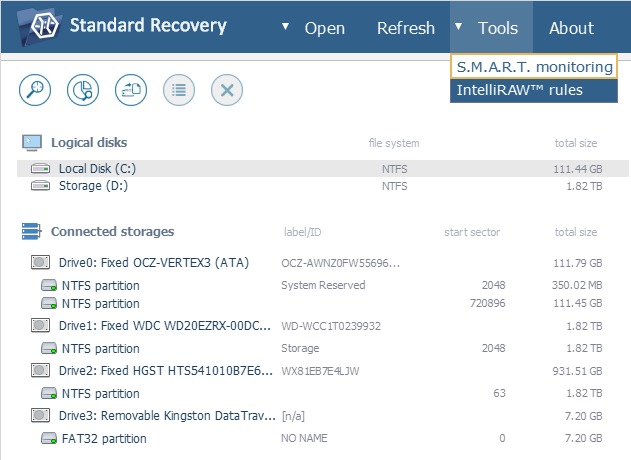
Main content area
The main content area contains the list of drives with their properties: names, serial numbers and indication whether the S.M.A.R.T. status can be obtained from the drive. Next to the properties, you can find the actual S.M.A.R.T. data:
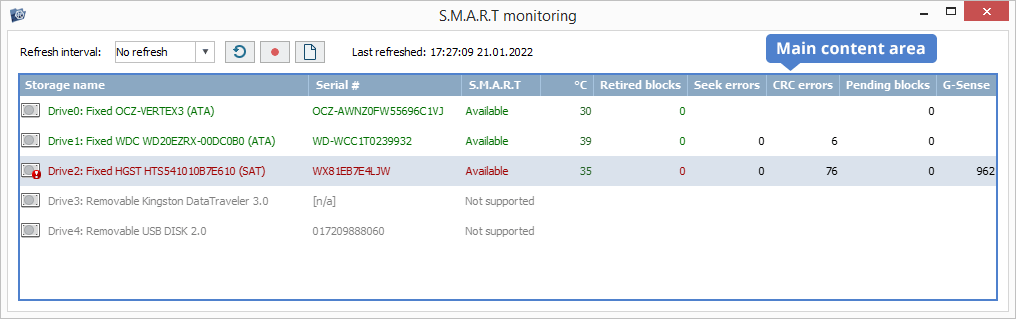
°C – the current disk temperature;
Retired blocks – the number of data blocks that have been detected as bad;
Seek errors – the count of errors detected when positioning the magnetic head unit;
CRC errors – the number of Cyclic Redundancy Check errors occurred when transmitting data;
Pending blocks – the number of candidate sectors for reassignment to the reserve area;
G-sense – the number of errors caused by externally-induced shock or vibration.
A double click on a drive in the main content area opens a S.M.A.R.T. Log for the given drive.
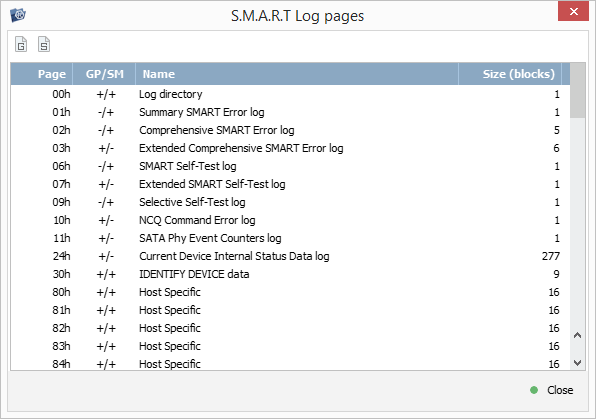
Main toolbar
The main toolbar of S.M.A.R.T. Monitor offers several means for updating the current S.M.A.R.T. data and enables activation/deactivation of the monitor itself. This pane includes the following options:
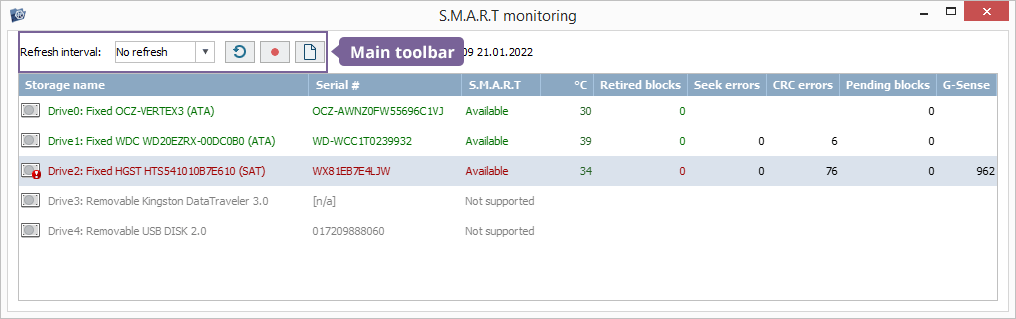
Refresh interval
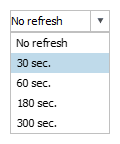
This option allows setting up a time interval (30/60/180/300 seconds) within which the S.M.A.R.T. data of connected drives will be updated automatically. The time and date of the last update will be displayed as the "Last refreshed" parameter.
Refresh data now
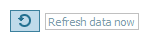
This tool allows initiating an immediate update for the S.M.A.R.T. data of connected drives.
Disable/Enable Disk S.M.A.R.T.
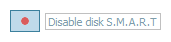
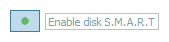
This option can be used to turn on/off the monitoring of S.M.A.R.T. data for the drive selected in the main content area.
Display S.M.A.R.T. logs
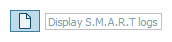
This option opens S.M.A.R.T. Log for the currently selected drive.
