Software Events Log
Overview
UFS Explorer records certain errors and events that occurred during work with the software in the embedded Events Log.
This Log can be opened using the "Software Events Log" option from the main menu of the program. When a detected event needs the user’s attention, the icon itself will blink with the orange light.
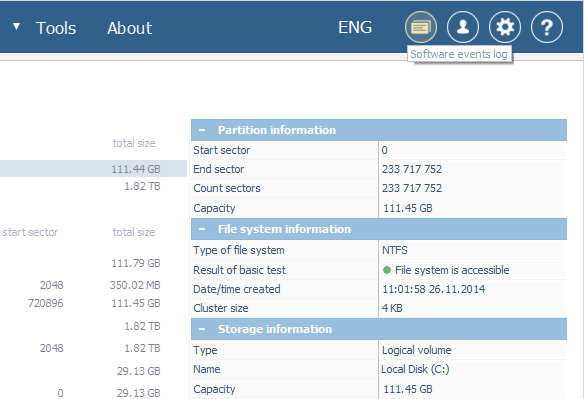
The opened dialog consists of the main content area and the main toolbar of Events Log positioned at the top of it.
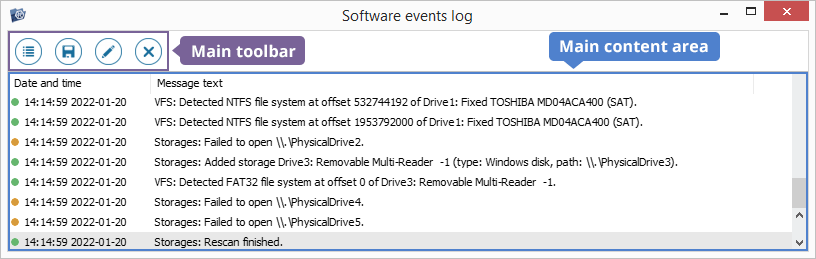
Main content area
The main content area includes the list of informational messages together with their date and time properties. In general, there are three types of messages according to their severity: notifications are labeled with a green icon, warnings – with a yellow one, whereas errors have a red icon.
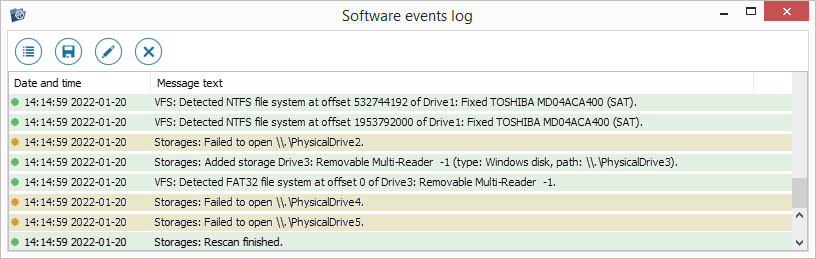
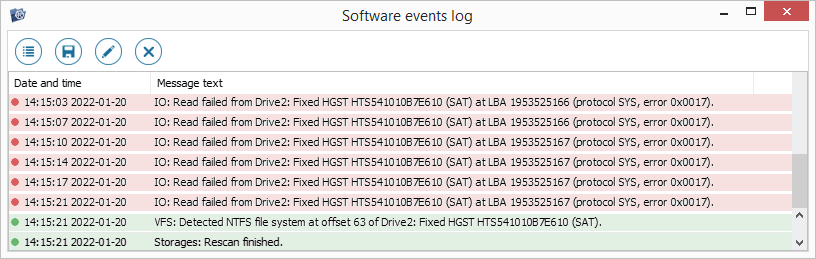
A double click on a message in the main content area opens a properties window for the given message.
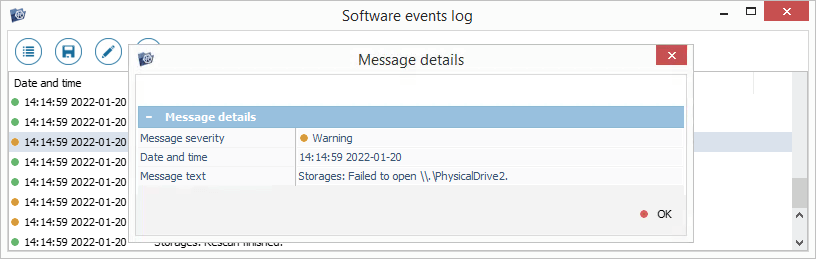
Main toolbar
The main toolbar of Events Log provides access to the options available for manipulations with the messages displayed in the main content area. This pane comprises the following items:
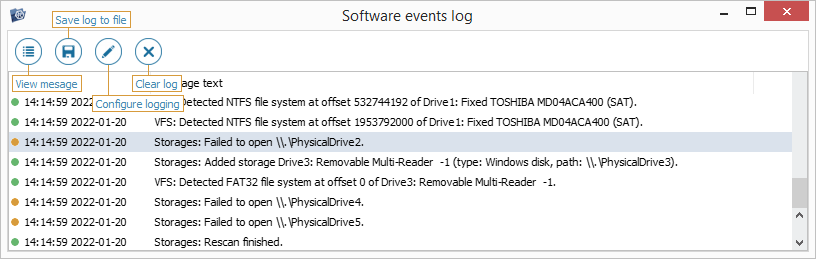
View message
This option makes it possible to view the details for a message selected in the main content area.
Save log to file
This tool allows saving the entire list of messages together with their details as a report to a separate *.log file.
Configure logging
This option can be used to configure the maximum number of items displayed in the Log and choose the type of messages to be recorded (notifications, warnings, errors).
Clear log
Using this option, you can destroy the list of messages available in the main content area.
