Order and activation
Ordering a license via the software website
In order to obtain a license for the chosen UFS Explorer product, you will have to perform a one-time payment of the specified license fee. For this, go to the order page on the UFS Explorer website and pick out the desired application (UFS Explorer Standard Recovery, UFS Explorer RAID Recovery or UFS Explorer Network RAID). Alternatively, you may press the "Order license" button available on the respective product page.
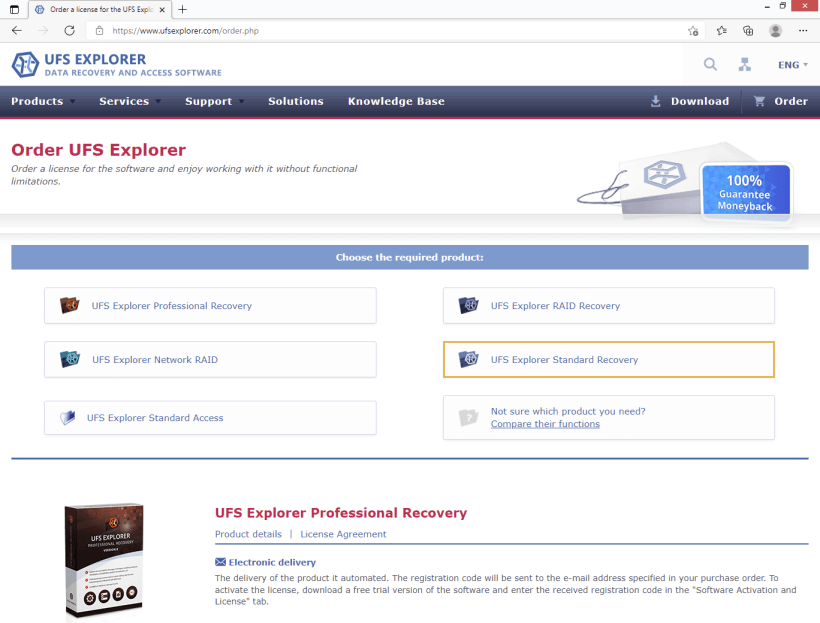
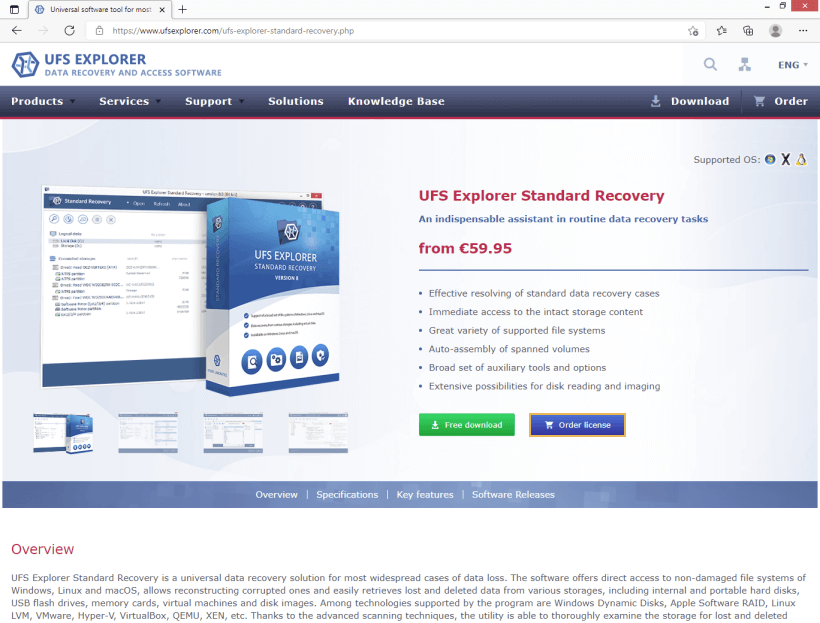
After that, choose the license type, depending on the purpose of the software usage: a Personal, Corporate or Commercial license, each offering special conditions set forth in the corresponding column and in the Software License Agreement. Then, select the operating system from the drop-down list that will be used for the installation of the software. Please consider that a license can be applied only to the given version of the software for a single operating system (for example, Windows OS, both 32-bit and 64-bit). If you want to run the application on another platform (for example, on macOS), you will have to order and activate a different software license.
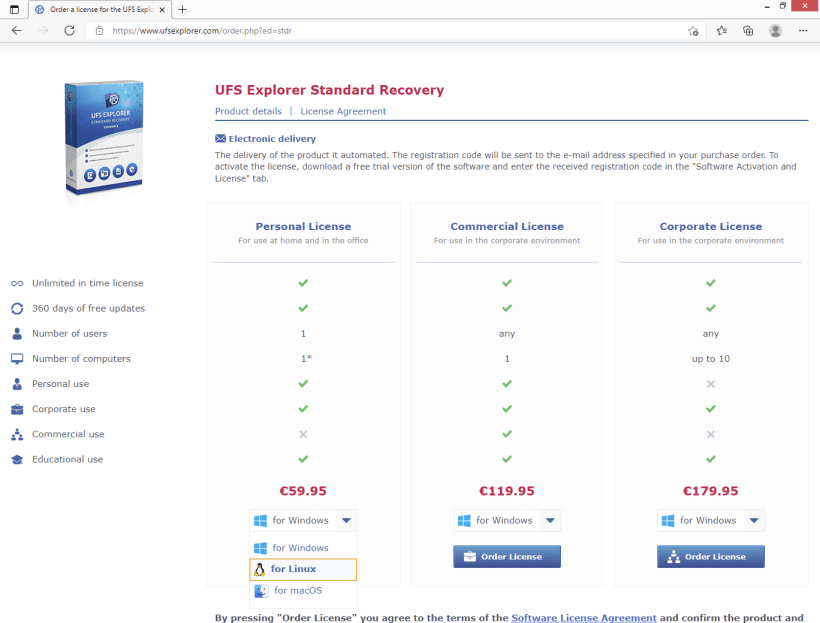
Having decided on the license type and OS platform, press the "Order License" button. You will be instantly redirected to the billing form. Choose the preferred payment method, currency and fill out the information required for the purchase: the first and the last name, email and address. After that, hit "Continue".
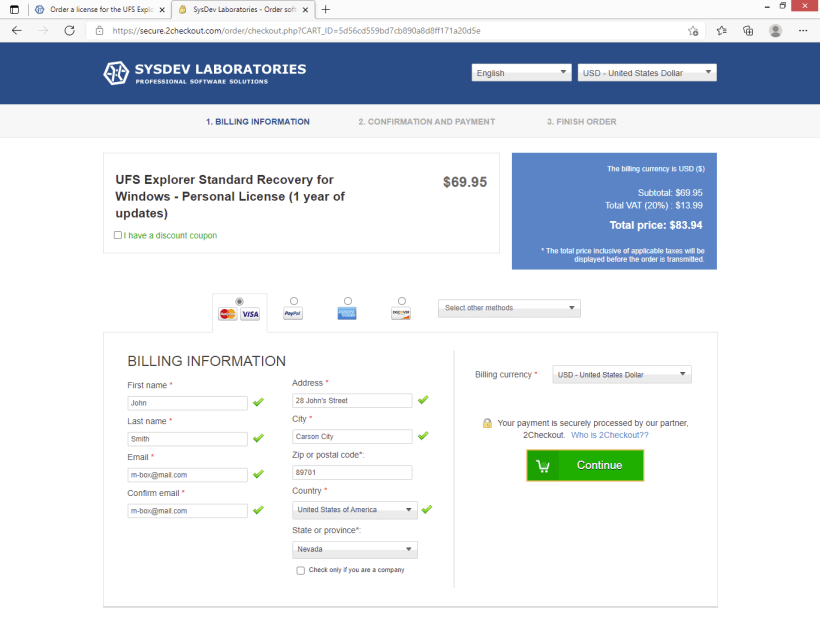
Verify the entered information, method of payment, amount payable and press "Continue". At the last step, perform the payment in accordance with the selected method and hit "Place order" to finish.
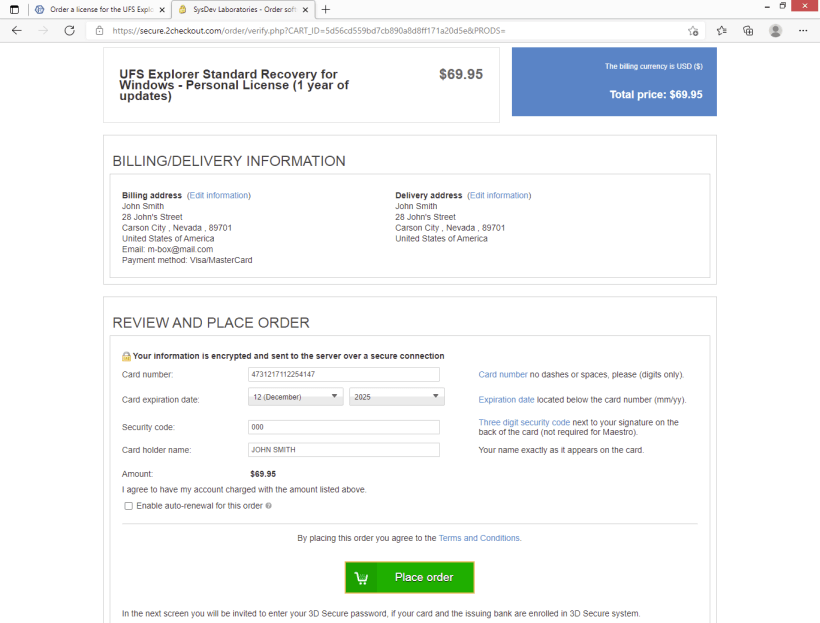
A Registration Code will be issued to the person's (company's) name after the payment is processed and sent to the email address stated in the order. As a rule, the delivery takes about 15-45 minutes.
Ordering a license via the software interface
When saving the obtained data in Explorer (file browser), you may get the "Trial software copy" warning, if the sizes of files you want to copy exceed the Trial limitations. To perform this operation, you will need to buy and activate a license for the program. For this, choose the "Order software license online now" option from the warning message, and you will be redirected to the order webpage of the software product you use.
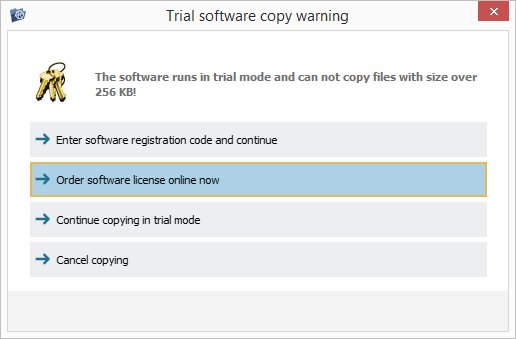
As an alternative, you may open the "Software Activation and License" menu item located in the upper right corner of the interface and press the "Order license" button.
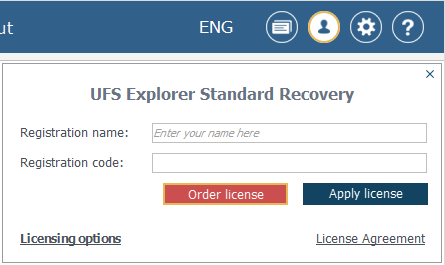
Check out descriptions of the available license types and the terms of their usage stated in the Software License Agreement. Choose the most appropriate license, depending on your needs: a Personal, Corporate or Commercial.
After that, decide on the operating system, under which you are going to run the application, and select the respective option in the drop-down menu. Please be aware that the ordered license will be applicable only to a particular version of the program for one operating system. Using the software in other environments implies ordering and activation of separate licenses.
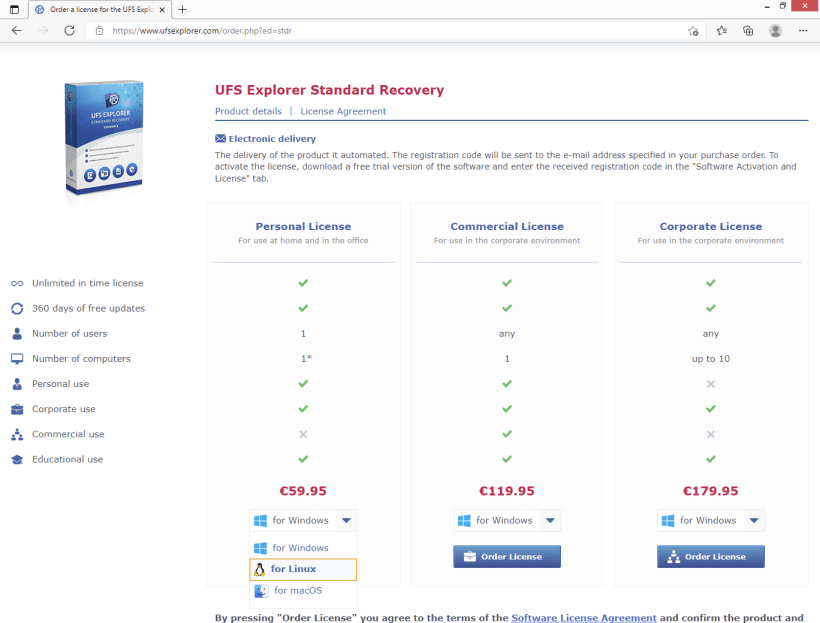
Once the decision is made, hit the "Order License" button, and you will be redirected to the billing form. Pick out the preferable method of payment, currency and provide the information necessary for the purchase: the first and the last name, email and address. After that, click "Continue".
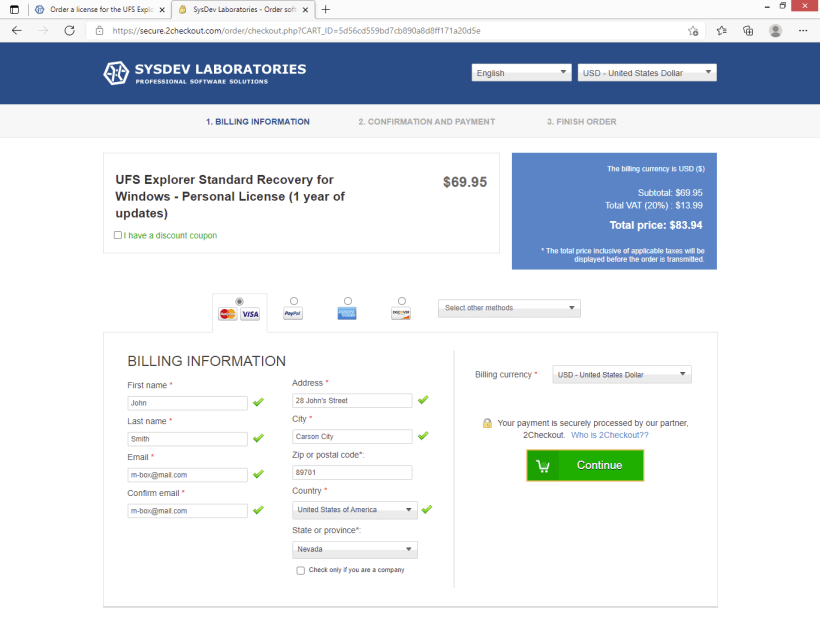
Check the specified details and press "Continue".
Complete the payment by providing the information required by the given payment option and click "Place order".
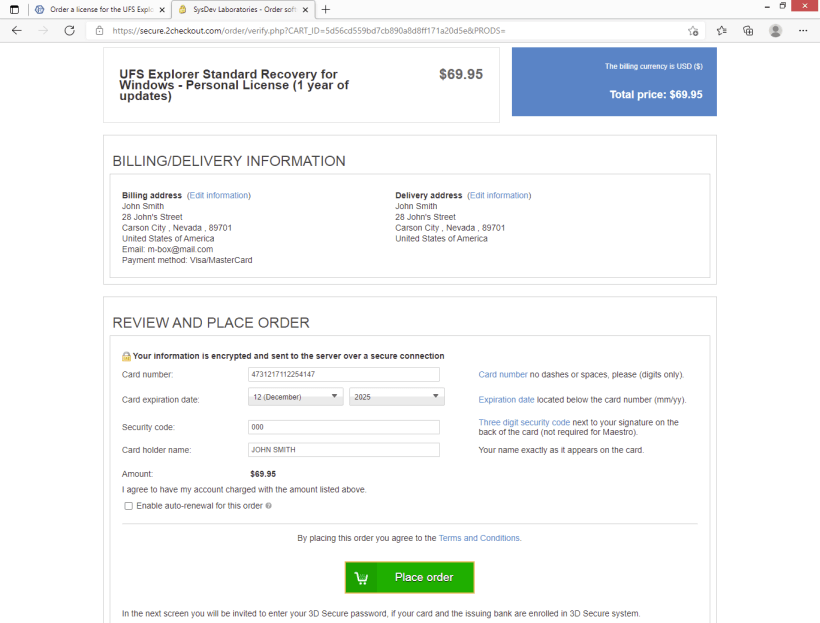
Your Registration Code will be generated for the person's (company's) name after the payment is accepted. It will be delivered to the email address specified in the order within 15-45 minutes.
Activation of the ordered license
Having purchased a license, you will receive a sequence of symbols referred to as a Registration Code.
After that, start the software (if you haven’t launched it yet) and press the "Software Activation and License" button found in the upper right corner of the program’s interface.
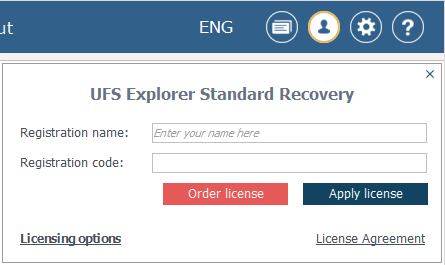
Paste the obtained Registration Code into the field "Registration Code" and enter the name specified in the purchase order into the field "Registration Name". After the valid data is supplied, press the "Apply license" button. The software will switch to the "Registered" mode and remove the Trial limitations.
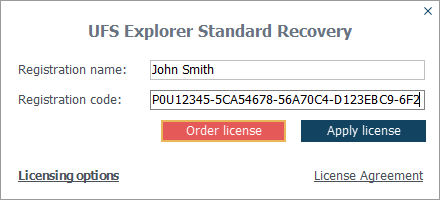
If the activation fails:
- Check whether you are using the correct software version and edition;
- Ensure that the current operating system is valid for registration (different operating systems require the purchase of different licenses);
- Make sure the Registration Code was copied correctly, including all the dashes and without any extra characters.
Deactivation of the activated license
A license deactivation procedure may be required in the following cases:
- You no longer need to use the software and want to terminate the license at your own discretion;
- You need to move the activated license in order to use it on another computer, if such a transfer is consistent with the terms of the Software License Agreement;
- You want to replace your license with another type;
- The license was terminated by SysDev Laboratories in case of violation of the Software License Agreement;
- You want to request a full or partial refund of the License fee in accordance with the Refund Policy.
To begin with, run the instance of the program with the previously activated license. Open the "Software Activation and License" dialog in it by pressing the corresponding button in the upper right corner of the interface.
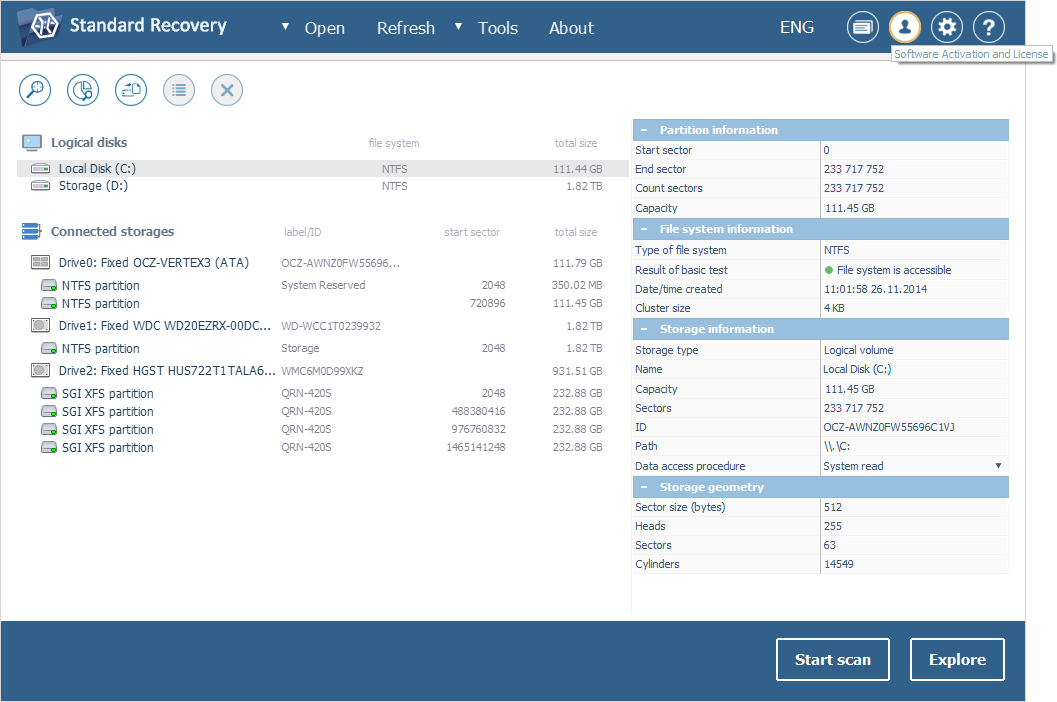
After that, select the information available in the "Registration Code" field and delete it.
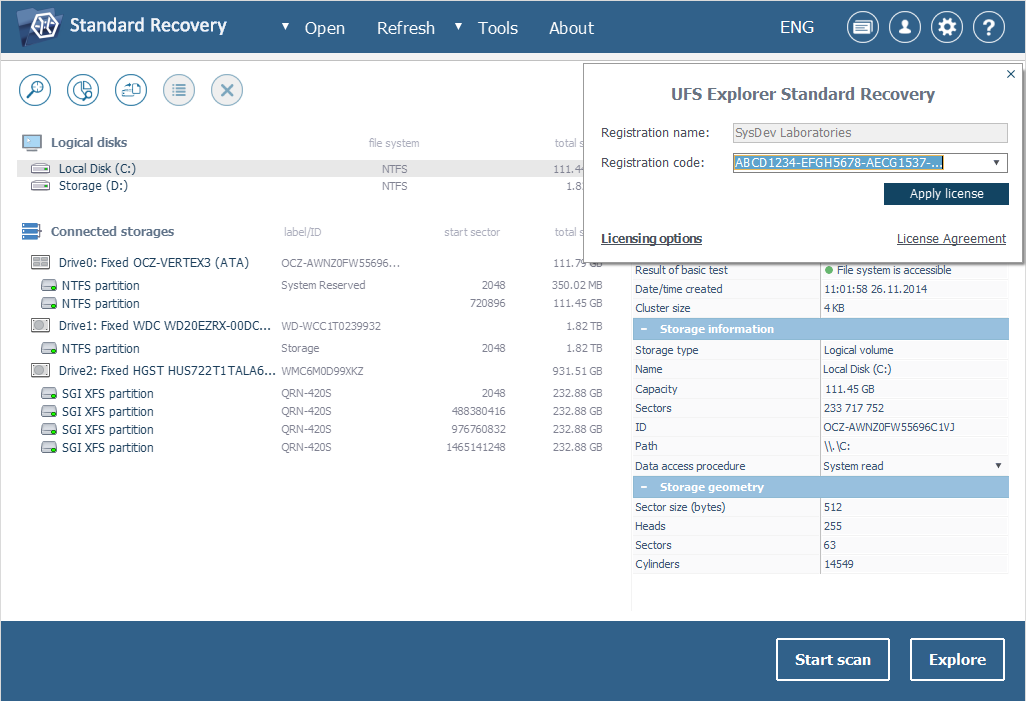
Hit the "Apply license" button and confirm that you agree to deactivate your license.
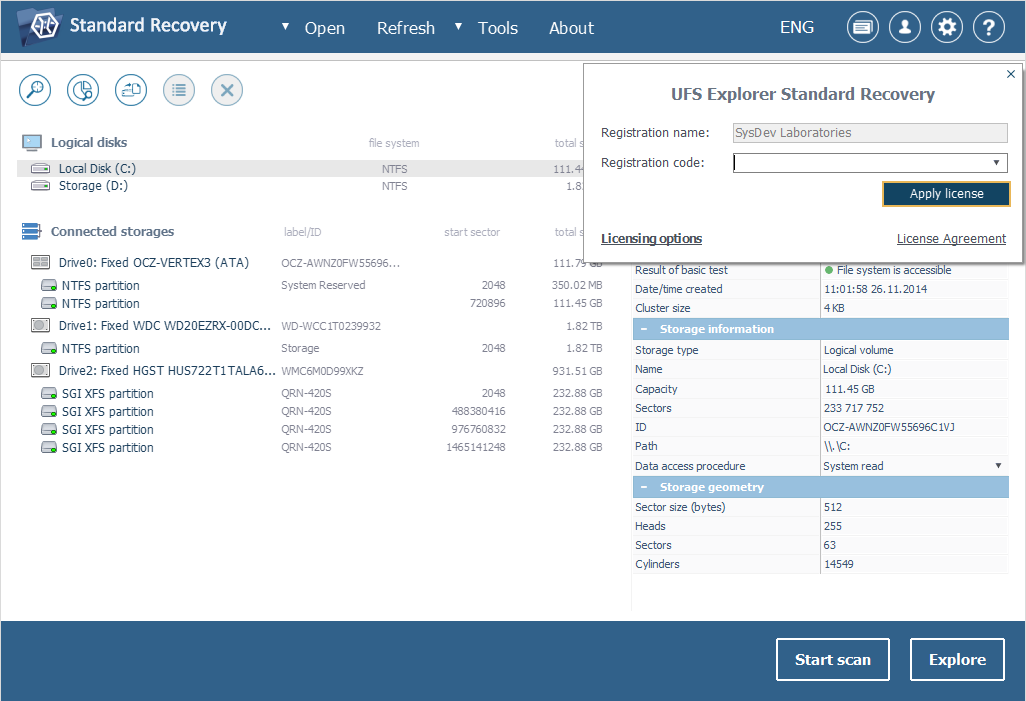
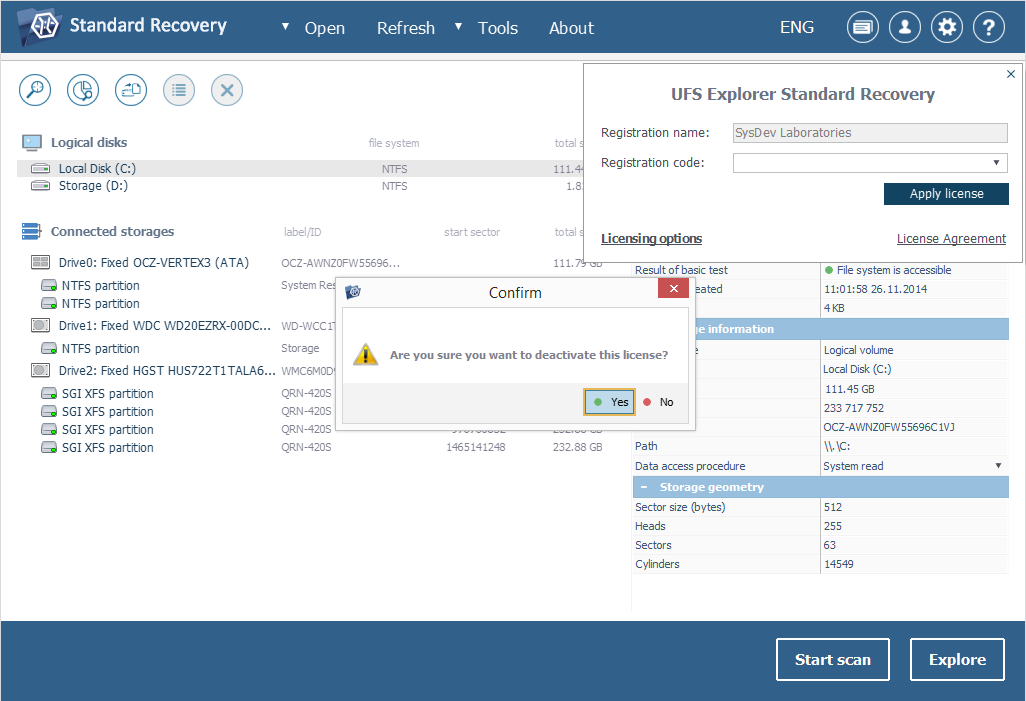
As a result, the software will switch back to the "Trial" mode.
License transfer to another computer
If the transfer of your license does not contradict the conditions of the Software License Agreement, you may move it to another computer by specifying the licensing information in the software launched on that machine.
However, in order to activate the license on a new computer, first of all, you need to deactivate it on the current computer as described in the Deactivation of the activated license section.
After deactivation is completed, you can use the same Registration Code to activate the software installed on the new computer by following the instructions from the Activation of the ordered license section.
The license that has been deactivated earlier will be assigned to the new instance of the program.
