Opening a virtual disk in UFS Explorer for further processing
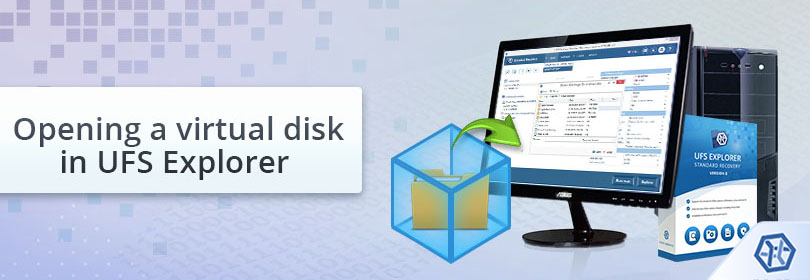
Despite the fact that a virtual disk has content analogous to a regular physical drive which may comprise partitions, file systems, folders and so on, such storages are actually nothing but files of special formats created and controlled by virtual machines. That being so, work with them in UFS Explorer is slightly different from dealing with an ordinary storage device. In contrast to "real" disks that get physically attached to the computer and immediately appear in the list of connected storages, virtual disks require several additional steps to in order to be shown in the software.
Please use this general procedure if you need to open a virtual disk in UFS Explorer:
-
Shut down the virtual machine which manages the problem virtual disk.
-
Download and install UFS Explorer onto the computer. Make sure that the obtained version of the program is intended for the operating system you are using.
Hint: If you have any difficulties with the installation of the utility, please refer to the installation manual for UFS Explorer.
-
Launch the software and, if needed, change its settings.
-
Make your virtual disk show up in the software. For this, choose the "Open" tool from the main menu and hit "Image file or virtual disk". Find the file which corresponds to your virtual storage, select it and click "Open".
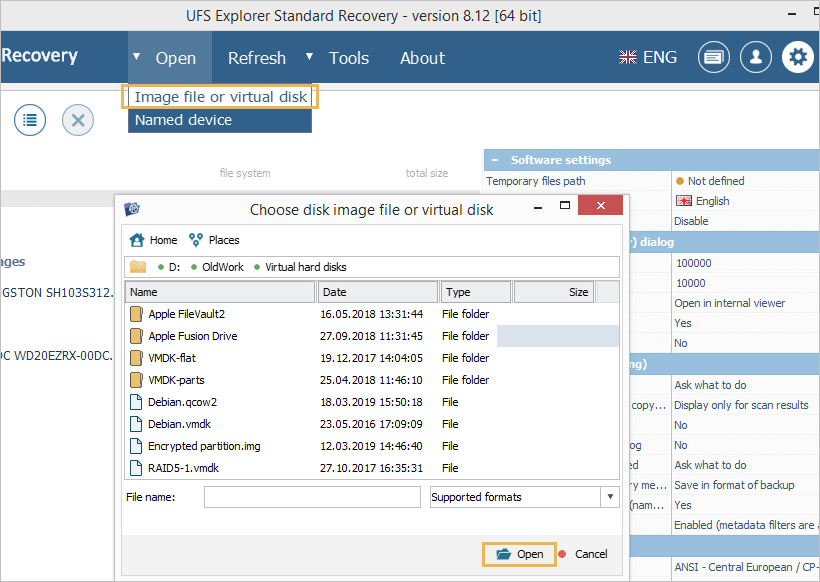
-
The chosen virtual disk will be displayed among other storages in the left pane of the program’s interface. After that, you may perform operations with it like with any common storage device.
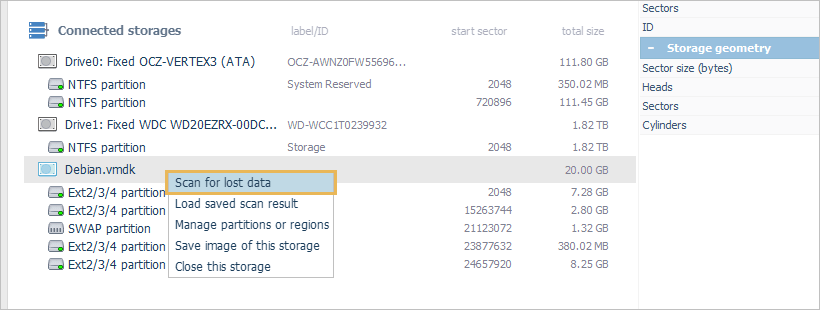
Hint: For more detailed instructions as to restoring files deleted or lost from a virtual disk, please refer to the data recovery from virtual machines.
Last update: February 23, 2021
