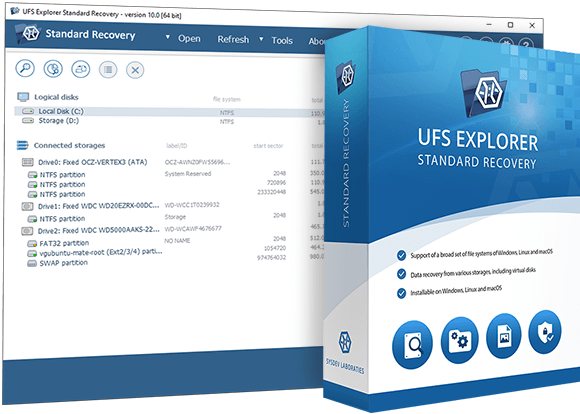
UFS Explorer Standard Recovery
- Different types of storage devices: for home and small office use
- Includes advanced disk imager for handling faulty devices
- Immediate access to the intact storage content
- Use of Professional-grade data recovery algorithms
- Great variety of supported file systems
- Preview, search and sorting of the found data
- Free trial with no time limit is available
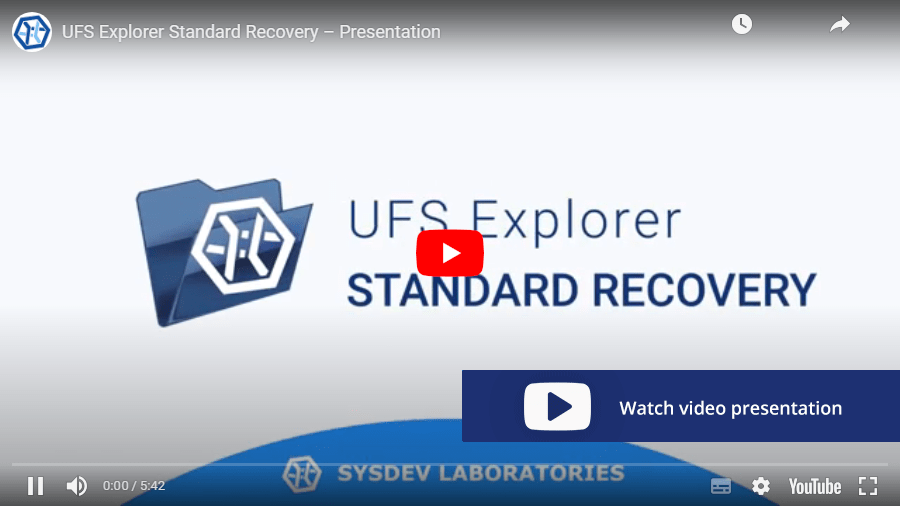
- Universal recovery tool
- PC
- Mac
- Linux
- External drive
- USB stick
- Memory card
- NTFS
- FAT32
- exFAT
- APFS
- HFS+
- Ext3
- XFS
- Btrfs
- ZFS
- Disk image
- Virtual disk
- Linux LVM
- Dynamic Disk
Overview
UFS Explorer Standard Recovery program is an ideal solution both for professional services that provide computer repair and data recovery services, as well as for home users who have encountered a case of loss of important data. The program interface is not overloaded with "unnecessary" tools. All you need is to connect the storage device to the computer and run one or more automated procedures in the program.
The softare supports literally any type of storage device: from legacy ATA disks and removable devices and to modern USB sticks, NVMe flash drives, server-grade SAS disks and so on. It also support most popular file systems created by Windows, Linux, macOS and even BSD or Solaris.
This product includes professional-class disk imager with multi-pass imging and handling of defect blocks, so the software can handle even degrading or failing storage devices. If some blocks of defect storage are not readable at all, the software creates a map of defect block that allows to evaluate the impact of the defects to the recovered data.
The software handles disk images as efficiently as the original disks but without any effect on hardware wear. Thus, if you have disk images, it's preferred to use them instead of original disks. Thanks to the support of a large number of formats, the program can use not only images created by the program itself, but also images created by products from third-party vendors.
Once the storage is accessible to the software, it provides immediate access to the recognized file system, just like the operating system. If you need to find deleted data or restore the volume structure of a file system after damage, the software allows you to run several types of analysis, including quick and deep scans.
Finally, when the data is found, the program allows you to evaluate the quality of the data found, sort or search the files. After that, you can simply copy the necessary data to a safe location.
Technical specifications
Generic: FAT, FAT32, exFAT
Windows: NTFS, ReFS/ReFS3
macOS: HFS+, APFS;
Linux: Ext2, Ext3, Ext4, XFS, Extended format XFS, JFS, ReiserFS, Btrfs;
BSD/Solaris: UFS, UFS2, Adaptec UFS, big-endian UFS, ZFS.
CD/DVD/media: ISO9660/Joliet, UDF
Full support:
Automated assembly of spanned volumes (mdadm, Apple, NT LDM, LVM, etc.)
Recognition:
Giving a partition structure for MBR, Apple Partition Map, BSD/Adaptec/Solaris/Unix Slice Map, GPT, Novel, Intel Matrix
Drobo volumes, HP EVA, HP LeftHand, Symphony SAN, etc.
Hexadecimal viewer for storages, partitions and files
Pausing the scan
Previewing intermediate scan results
Saving a current scan state for the future scan resumption from the checkpoint
Saving scan results for further work
Full-range storage scan for all-at-once data recovery
Five options for handling the existing file system
Detecting lost partitions
Automated partition aligning
Defining partitions manually
Helpful prompts
Zooming option
Recoverable data size with metadata test
Software events log
Key features
 Work with a broad set of storages
Work with a broad set of storages
 Reconstruction of spanned volumes
Reconstruction of spanned volumes
 Customizable scanning
Customizable scanning
 Configurable disk reading and imaging
Configurable disk reading and imaging
When to use UFS Explorer Standard Recovery
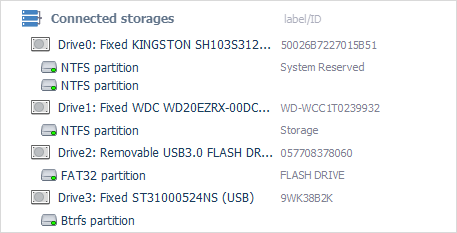
The utility effectively works with various linear storage devices formatted in Windows, Linux and macOS, including internal as well as external hard disk drives, USB flash drives, memory cards and many others, thus serving as an essential data recovery tool for handling most typical cases of data loss, like accidental deletion of files, storage formatting, malware attack, hardware or software malfunction, etc.
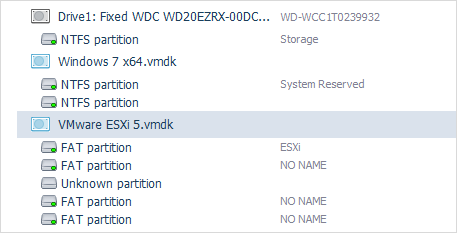
UFS Explorer Standard Recovery effectively deals with disk images and virtual disks created by major virtualization software, like VMware, Microsoft Hyper-V, VirtualBox, QEMU, XEN, etc. and successfully copes with data recovery from such storages as though they were ordinary physical devices.
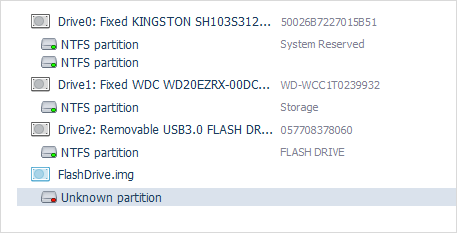
A set of tools integrated in the software allow effectively solving practically any case of logical data loss, including the most severe ones. The program will either simply read file system metadata or conduct its detailed analysis and predict the allocation of files based on the file system specifics, allocation of other files or file content analysis to produce the best possible data recovery result.
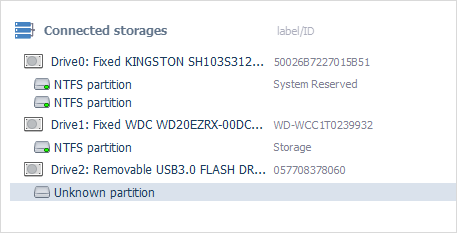
UFS Explorer Standard Recovery is capable of recovering data lost from an undetected partition. The program includes means for finding lost partitions or defining them manually before scanning the storage for lost and deleted files.
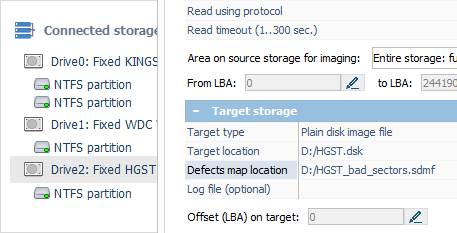
The application gives the possibility to recover data from storages that have damaged sectors or other hardware issues with maximum efficiency. Not only it offers highly configurable disk reading and imaging procedures but also generates and saves a map of bad blocks during the imaging process.
- Download links for all previous product versions starting from Version 7 (including Versions 7.*, 8.*, 9.*) and up to the current version are provided in the Changes log. There you will also see the record of updates and their descriptions.
- Older Version 5.25.1 of the software can be downloaded from its product page in the Software Store.
- Other discontinued versions (Version 3, Version 4.9.2 up to Version 5.9) can be found on the Legacy downloads page.

