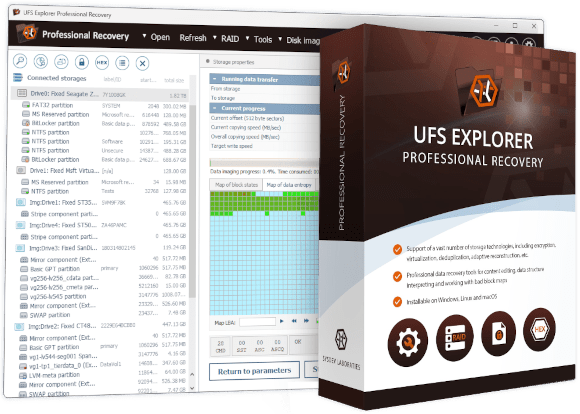
UFS Explorer Professional Recovery
- Wide range of configurable automatic data analysis algorithms
- Multi-pass disk imager with advanced processing of read defects
- Full support of digital evidence formats (forensic disk images)
- Support of a number of file level and full disk encryption technologies
- Large number of supported file system types
- Automatic recognition of metadata of hardware and software RAID
- Adjustable RAID builder with an embedded script handler
- Diverse means for effective analysis, reporting and recovery of data
- Free trial with no time limit is available
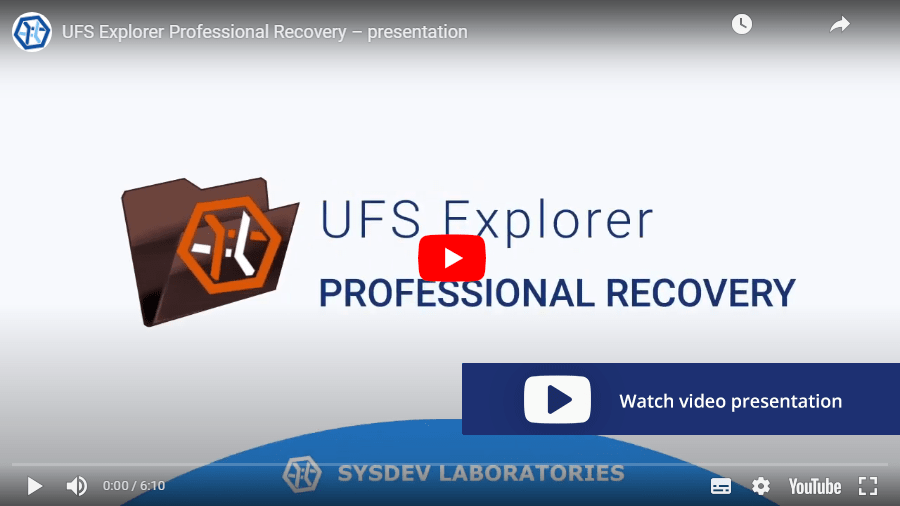
- Disk imager
- RAID
- SAN
- NAS
- iSCSI
- QNAP
- Synology
- WD
- Drobo
- BitLocker
- FileVault
- LUKS
- eCryptFS
- TrueCrypt
- VeraCrypt
- JMS561
- ATA
- RAID-Z
- LVM
- Thin Provisioning
- BeondRAID
- Storage Spaces
- Reverse RAID
- VMware
- Hyper-V
- VirtualBox
- ZFS
- F2FS
- Btrfs
- ReFS
- VMFS
- XFS
- EnCase
- E01
- AFF4
- Hash
Overview
UFS Explorer Professional Recovery software includes a complete professional toolkit for all stages of data analysis and recovery.
When starting work with the original data, the program will allow you to create a disk image. To protect the data from damage by running the OS or third-party software, the program supports hardware write blockers made by various vendors. Creating an image in several passes ensures maximum performance and accuracy of creating an image even from disks with defective blocks. It is also supported the creation of disk images in forensic format with full data integrity control. And all this is available without restrictions even during the software evaluation!
If you already have image files - that's even better. The program supports a large number of disk image file formats - from simple image files without metadata, to virtual disks of virtualization systems and data formats specific to digital evidence (EnCase, AFF4, etc.).
Most types of complex volumes made as RAID on several disks or created virtually from a data pool (Drobo, Microsoft Storage Spaces, LVM Thin and others) can be assembled by the program automatically. If the automatic procedure is turned off or metadata is damaged, such volumes can be assembled using special tools, developed to support these technologies: RAID Builder, Drobo BeyonRAID Assistant, Microsoft Storage Space volumes, and others.
If the data is encrypted, the program will be able to decrypt it by supporting a large number of popular encryption methods, including BitLocker, LUKS, Apple encryption and so on. Of course, this is only possible if you have the appropriate passwords or encryption keys.
Data on assembled volumes is available immediately, without lengthy analysis, exactly as it is read by the operating system. But if you need to recover lost data or data from a damaged volume, the program allows you to run a quick or deep scan to find lost data. Such an analysis has a sufficient number of settings for different needs. A quick scan can also be useful if you need to have a complete map of the location of all files on the volume at once.
Found data can be processed and sorted in the interface, supported file-level encryption can be decrypted and data can be copied to another medium. Moreover, data copying can be started both manually (file by file, directory by directory), and in automatic or batch modes. In any case, the program not only copies data, but also preserves file attributes.
If you only need to assemble a volume for processing by other software, this is also quite easy to do: the program allows you to mount the assembled volume in the OS as a virtual SCSI disk.
Technical specifications
(with the default installer)
Generic: FAT, FAT32, exFAT
Windows: NTFS, ReFS/ReFS3
macOS: HFS+, APFS
Linux: Ext2, Ext3, Ext4, XFS, XFS (XF), JFS, ReiserFS, Btrfs, F2FS
BSD, Solaris: UFS, UFS2, Adaptec UFS, big-endian UFS, ZFS
VMware: VMFS, VMFS6.
CCTV: HIK, WFS, DHFS, BKFL, MDFS, DVFE, MirageFS, RsfsFS, TangoFS, TPFS
CD/DVD/media: ISO9660/Joliet, UDF
macOS: HFS
Novell: NWFS, NSS, NSS64
Older Windows NT / OS/2: HPFS
Logical Disk Manager, Storage Spaces, Microsoft volume deduplication, Apple Core Storage, Apple Software RAID, LVM, mdadm, supported hardware and software RAID metadata.
MBR, Apple Partition Map, BSD/Adaptec/Solaris/Unix Slice Map, GPT, Novel, RAID
Providing a partition table, information about Spans and Stripes of AIX LVM, HP-UX LVM
Indication of Drobo volumes, HP EVA, HP LeftHand, Symphony SAN, HPE 3PAR etc.
Hexadecimal viewer for storages, partitions, files, file fragments
Hexadecimal editor for disks and partitions
Field highlighting
Data interpreter
Parity calculator
Storage content comparison
Bitwise "exclusive OR" (XOR) function
Parallel search
File allocation tracing through address translation
Tracing of files/folders metadata to volume addresses
Tracing of data to files through reverse address translation
View of file fragments with virtual offsets and sizes
Indication of used file system space
Pausing the scan
Previewing intermediate scan results
Saving intermediate scan state information for future resumption
Saving scan results for further work
Full-range storage scan for all-at-once data recovery
Visualization of the scanning process
Five options for handling the existing file system
Automatic detection of lost partitions
Search for lost partitions
Defining partitions manually
Automated partition aligning
Interactive HTML report
Basic list of folders and files (HTML, CSV, XML)
Recoverable data size with metadata test
Software events log
Key features
 Work with various storage technologies
Work with various storage technologies
 Advanced disk reading procedure
Advanced disk reading procedure
 Extensive disk imaging possibilities
Extensive disk imaging possibilities
 Customizable scanning
Customizable scanning
 Support of DeepSpar Disk Imager
Support of DeepSpar Disk Imager
 Interaction with MRT data recovery tools
Interaction with MRT data recovery tools
 Comprehensive toolkit for data analysis
Comprehensive toolkit for data analysis
When to use UFS Explorer Professional Recovery
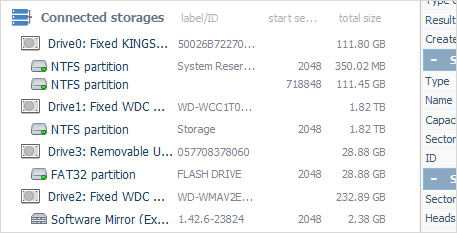
The utility effectively works with various linear storage devices, including internal as well as external hard disk drives, USB flash drives, memory cards and many others, thus serving as an essential data recovery tool for handling most typical cases of data loss, like accidental deletion of files, storage formatting, malware attack, hardware or software malfunction, etc.
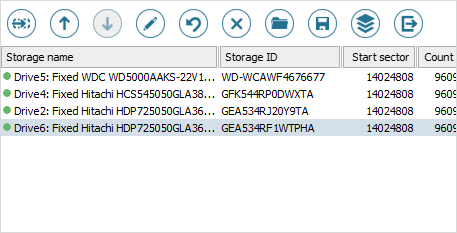
UFS Explorer Professional Recovery is an efficient solution for restoring data from RAID of different complexity, both software and hardware, and various RAID-based storages, like DAS, NAS and SAN. Moreover, the software makes it possible to perform data recovery from systems that apply specific RAID configurations, like Drobo BeyondRAID, Synology Hybrid RAID, Btrfs-RAID, ZFS RAID-Z, Dell EqualLogic and HP MSA with diagonal XOR.
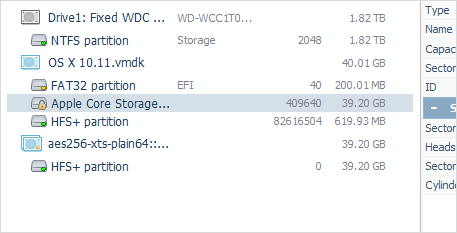
The software is enhanced with wide support of modern storage technologies employed in different environments. It allows processing composite volumes, including Apple Core Storage, LVM with thin provisioning, MS Storage Spaces and Dynamic Disks, deduplicated NTFS and ReFS partitions, SCSI/SAS-drives with non-standard sector sizes, etc. which significantly expands the list of target devices it can be applied to.
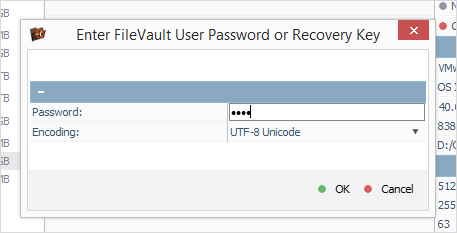
The application is able to decrypt disk volumes for data recovery and data access purposes (if the encryption key is known). The list of supported methods includes LUKS, FileVault 2, BitLocker, encryption of Apple APFS volumes and eCryptFS.
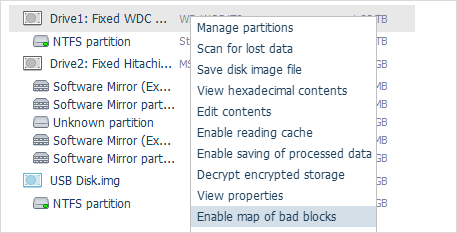
The application gives the possibility to recover data from storages that have damaged sectors or other hardware issues with maximum efficiency. Not only it offers highly configurable disk reading and imaging procedures, but also generates a map of bad blocks during the imaging process. In addition, virtual bad blocks can be defined dynamically on disk images by recognizing a given pattern or by reading bad sectors maps created by other compatible solutions. The software also allows converting the used or free file system space to a mask with emulation of defects and use it for imaging/scanning. Bitmap-based imaging via DeepSpar DDI is supported by the program as well.
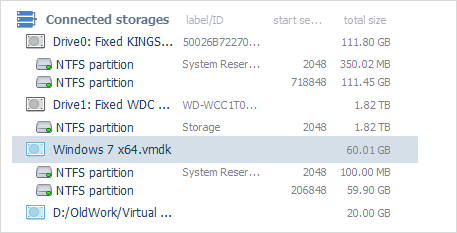
UFS Explorer Professional Recovery effectively deals with disk images and virtual disks created by major virtualization software, like VMware, Microsoft Hyper-V, VirtualBox, QEMU, XEN, etc. and successfully copes with data recovery from such storages as though they were ordinary physical devices.
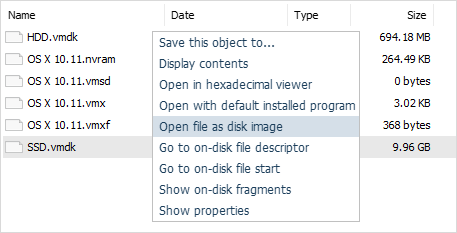
The software is capable of imitating work of virtualization software and consequently provides access and restores files from multi-level virtual storages with no additional operations required. For example, the user can scan a virtual disk stored inside another virtual disk and promptly retrieve files that were lost or deleted from it.
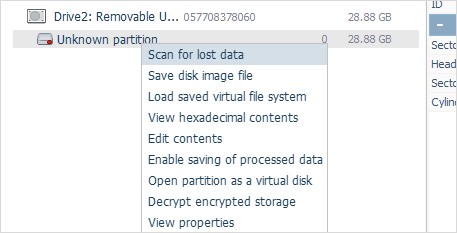
A set of tools integrated in the software allow effectively solving practically any case of logical data loss, including the most severe ones. The program will either simply read file system metadata or conduct its detailed analysis and predict the allocation of files based on the file system specifics, allocation of other files or file content analysis to produce the best possible data recovery result.
- Download links for all previous product versions starting from Version 7 (including Versions 7.*, 8.*, 9.*) and up to the current version are provided in the Changes log. There you will also see the record of updates and their descriptions.
- Older Version 5.25.1 of the software can be downloaded from its product page in the Software Store.
- Other discontinued versions (Version 3, Version 4.9.2 up to Version 5.9) can be found on the Legacy downloads page.

